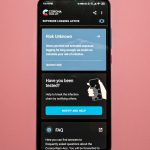Imagine reaching for your Samsung phone to capture a vibrant sunset, only to find that your screen has transformed into a monochrome landscape. This unexpected shift to black and white mode can be disorienting, evoking an old-school film aesthetic rather than the lively colors of modern technology. While this feature may serve its purpose in conserving battery life or reducing distractions, it can also leave you feeling as if you’ve stepped back in time—far from the vivid world around you.
If you’ve found yourself wrestling with this grayscale dilemma, you’re not alone. Many users have accidentally activated this setting without realizing how to reverse it. In this guide, we’ll walk you through the simple steps needed to restore your Samsung phone’s colorful display and bring back those stunning hues that make every photo pop. Say goodbye to drab and dreary screens; it’s time to reclaim the vibrance of your digital experience!
What is Black and White Mode?
Black and White Mode, often referred to as Grayscale, transforms your device’s display into shades of gray, eliminating color distractions. This feature is more than just an aesthetic choice; it’s designed to enhance focus by stripping away the visual noise that comes with a vibrant screen. Users often turn to this mode while reading or studying, as it can help minimize eye strain and foster a more concentrated environment.
Moreover, Black and White Mode can serve as an effective digital detox tool. By removing the allure of colorful app icons and notifications, you may find yourself spending less time on your phone, ultimately encouraging healthier usage habits. As more people seek balance in their tech engagement, leveraging this mode could lead not only to productivity gains but also to a greater sense of mindfulness about how we interact with our devices.

Reasons for Using Black and White Mode
Embracing black and white mode on your Samsung phone can transform the way you interact with your device. This minimalist approach not only reduces distractions by stripping away vibrant colors, but it also encourages greater focus on content rather than aesthetics. In a world overflowing with visual stimuli, the monochromatic display forces users to engage critically with what they are viewing, making it an ideal tool for those striving for productivity or mindfulness.
Additionally, black and white mode can significantly extend battery life by limiting energy consumption from colorful images and graphics. This is particularly beneficial for users who rely heavily on their devices throughout the day and might face dwindling battery levels during critical times. Furthermore, this feature can offer respite for the eyes, especially in low-light environments or when navigating through visually intense apps—a welcome relief that minimizes eye strain while still allowing access to essential information. Ultimately, adjusting to this striking aesthetic may even help cultivate a simpler digital lifestyle marked by clarity and purpose.
Steps to Access Settings Menu
To access the settings menu on your Samsung phone, start by navigating to your home screen. Here, you can either swipe down from the top of the display to reveal the notification panel or locate the gear icon directly within your app drawer. The gear icon represents your settings and acts as a gateway to numerous customizations that can enhance your phone’s functionality.
Once in the settings menu, use the search bar at the top for efficient navigation; this feature allows you to pinpoint specific options such as ‘Accessibility,’ where black and white mode is often found. A neat trick is to familiarize yourself with various sections—especially ‘Display’ and ‘Accessibility’—so you know exactly where to go next time. It’s these small insights into navigation that empower you, allowing for quicker adjustments tailored specifically to how you like to interact with your device. Taking just a few moments now not only simplifies current tasks but also leads to greater satisfaction in using your Samsung phone daily.

Disabling Power Saving Mode Options
Disabling power-saving mode options on your Samsung phone can be a game-changer, especially if you find yourself frequently switching between different modes for optimal display. Power saving features, while crucial for extending battery life during critical moments, can inadvertently push your device into monochrome settings that strip away the vibrant colors of your screen. By ensuring these settings are turned off, you empower your device to restore its full color range, enhancing your overall user experience—whether that means enjoying vivid photos or engaging with rich video content.
To reclaim the colorful interface you love, start by delving into the Settings menu and navigating to Battery and Device Care. Here, you’ll discover various power saving options that might be working behind the scenes to dim those hues. Turning off greedy background processes not only liberates your screen from dullness but also improves performance—making tasks like gaming or streaming videos more immersive and enjoyable.
Moreover, understanding how various modes interact can lead you to a customized approach tailored to your lifestyle needs. For instance, setting specific times for when power-saving should engage not only helps manage battery life efficiently but also allows you to enjoy a bright and lively display whenever it counts most. Engaging proactively with these settings transforms what could feel like limitations into tools for optimizing both aesthetics and functionality on your beloved Samsung device.
Turning Off Grayscale in Accessibility Settings
If you’ve inadvertently activated grayscale on your Samsung phone, reclaiming the vibrant spectrum of colors is an intuitive process. Navigate to the Accessibility settings by tapping on the “Settings” app and selecting “Accessibility.” From there, explore the visibility enhancements; turning off grayscale can be as simple as toggling off a switch. This little adjustment not only revitalizes your device’s screen but also breathes life into your overall smartphone experience.
Many users find that enabling or disabling grayscale transforms their interaction with apps and content. For instance, returning to a colorful interface may reignite enthusiasm for social media platforms filled with engaging images and vivid updates from friends. On another note, turning off this mode can reduce mental fatigue caused by extended periods in black-and-white view, making it easier to stay connected and productive without feeling drained.
Beyond just aesthetics, restoring color can enhance accessibility features such as distinguishing notifications or understanding visual cues within applications. Whether you’re using your phone for work or leisure, enjoying full-color functionality fosters a more dynamic engagement with content—allowing you to connect more intuitively with what matters most on your device. As you navigate this quick setting change, think about how such small tweaks can significantly enrich daily interactions with technology!

Adjusting Display Color Settings
Adjusting display color settings can significantly enhance your Samsung phone experience, especially when navigating out of black and white mode. Many users overlook the impact that color calibration has on both readability and visual appeal. By diving into your device’s display settings, you can customize the color balance to promote a more vibrant palette, adding depth to images while making text easier to read.
Try experimenting with modes like “Adaptive Display” or “AMOLED cinema.” These options adjust contrast and saturation based on surrounding lighting and content type, ensuring that whether you’re binge-watching a series or just scrolling through photos, colors pop in ways that feel dynamic yet comfortable for your eyes. Additionally, tweaking individual RGB sliders allows for a truly personalized experience—how often do you get to shape the visual output of technology to suit your unique taste? Embrace this opportunity; not only will it improve screen time comfort but also revitalize how you interact with digital content regularly.
Conclusion: Enjoying Vibrant Colors Again
Returning to vibrant colors on your Samsung phone can be an exhilarating experience. The moment you toggle off black and white mode, it’s as if a world of possibilities unfurls before your eyes. From the rich greens of nature to the deep blues of the ocean, every hue dances with renewed vitality. This simple switch not only rejuvenates your device but can also uplift your mood and inspire creativity in ways monochrome cannot.
Engaging with colors is more than just aesthetics; it influences how we perceive our surroundings and interact with them. Imagine capturing life’s moments through a kaleidoscope of shades—each picture bursting with emotion and significance, ready to tell a story. By embracing color again, you invite vibrancy back into your daily life, rekindling connections both digitally and personally as you explore new apps that flaunt their full-spectrum potential. So go ahead—dive into a colorful realm where each swipe invigorates your senses!