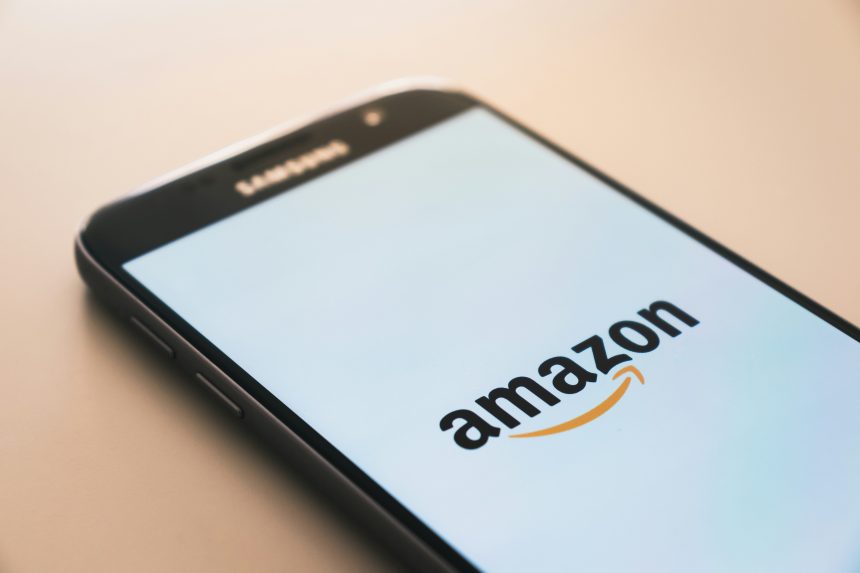In a world where music has become an indispensable part of our daily lives, the ability to have our favorite tunes at our fingertips anytime, anywhere is nothing short of revolutionary. Streaming services like Amazon Music have made it easier than ever to access a vast library of songs with just a few clicks. But what about those moments when you want to disconnect from the online world and have your beloved tracks stored right on your local computer? Fear not, for in this article, we will delve into the intriguing realm of downloading Amazon Music to your personal device, unlocking a whole new level of convenience and musical enjoyment.
Overview of Amazon Music downloading process
Once you’ve subscribed to Amazon Music, the downloading process is a breeze. With just a few clicks, you can have your favorite songs available for offline listening on your local computer. Simply navigate to the album or playlist you want to save, and look for the “Download” option next to each track. This feature allows you to enjoy your music even when you’re offline or in areas with poor internet connectivity.
Downloading music from Amazon Music also offers flexibility in managing your library. You have the option to download individual tracks or entire albums, giving you control over what gets stored on your local computer. Additionally, Amazon Music provides high-quality downloads that ensure superior audio fidelity for an immersive listening experience. By mastering the art of downloading music from Amazon Music, users can curate their personalized collection with ease and convenience.
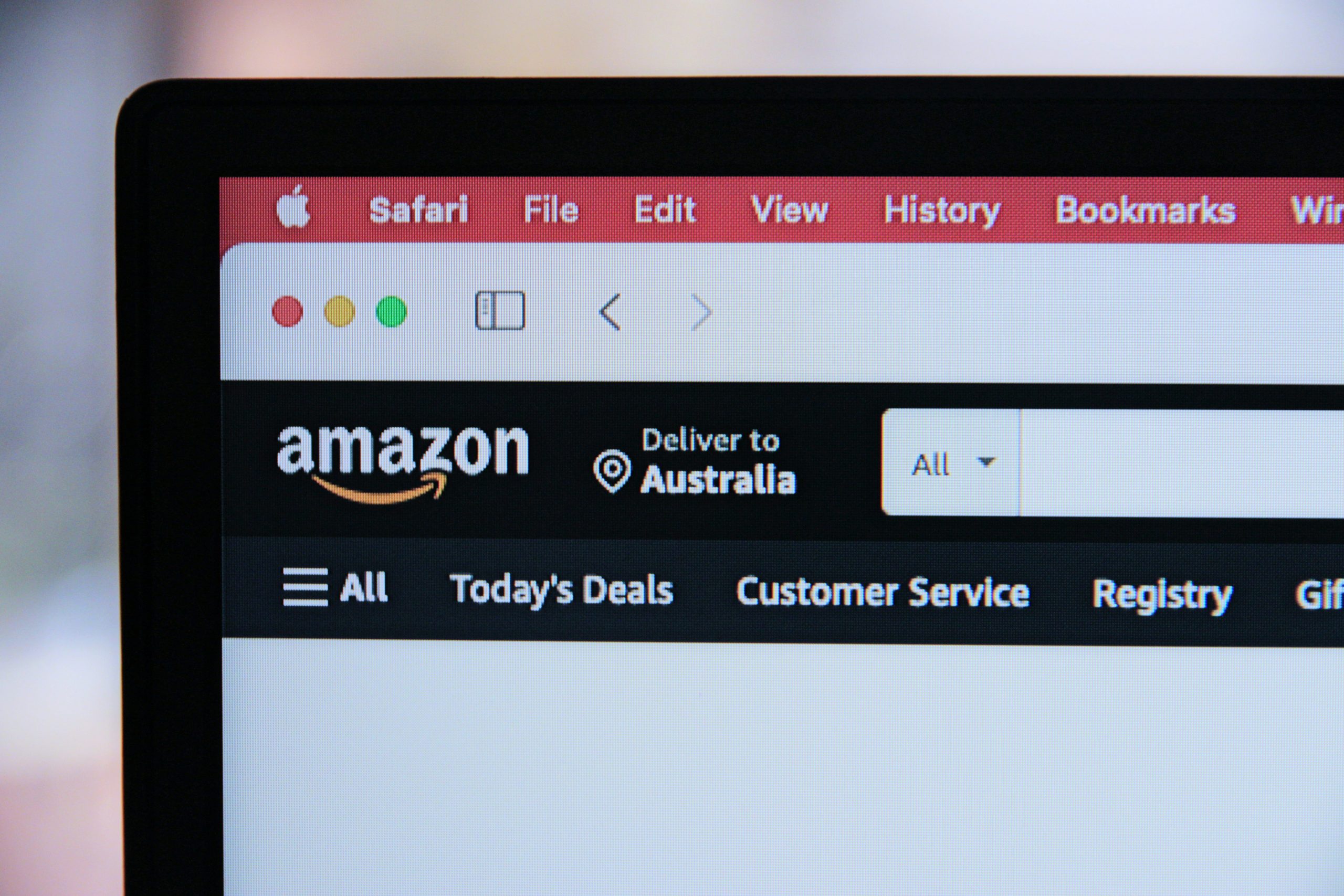
Step 1: Accessing Amazon Music website
Getting started with downloading Amazon Music to your local computer begins with accessing the Amazon Music website. The site provides a treasure trove of music genres and options, making it a go-to platform for music lovers. Navigating to the website is as simple as typing Amazon Music in your web browser’s search bar, or bookmarking the page for quick access in the future.
Upon landing on the Amazon Music site, users are greeted by a visually pleasing interface that offers easy navigation and seamless access to their favorite tunes. The comprehensive layout ensures that users can quickly find what they’re looking for while also discovering new music gems along the way. This initial step sets the stage for an immersive musical journey that combines convenience and quality effortlessly.
Step 2: Selecting songs or albums
Once you’ve installed the Amazon Music app and logged in, it’s time to dive into the vast library of songs and albums at your fingertips. One approach is to start by exploring curated playlists or recommendations based on your music preferences, which can introduce you to new artists and genres. Another strategy is to search for specific songs or albums by using keywords or browsing through categories like genres, moods, or new releases.
When selecting songs or albums to download, consider creating personalized playlists that cater to different occasions or moods. This way, you can easily access a tailored selection of music without having to sift through your entire library every time. Additionally, don’t hesitate to explore live recordings, deluxe editions, or special releases that may offer unique versions of your favorite tracks for a fresh listening experience.
In essence, the process of selecting songs and albums should reflect your individual taste and preferences while also leaving room for serendipitous discoveries. Embrace variety and experimentation by adding a mix of familiar favorites and undiscovered gems to your music collection for a truly enriching listening experience.
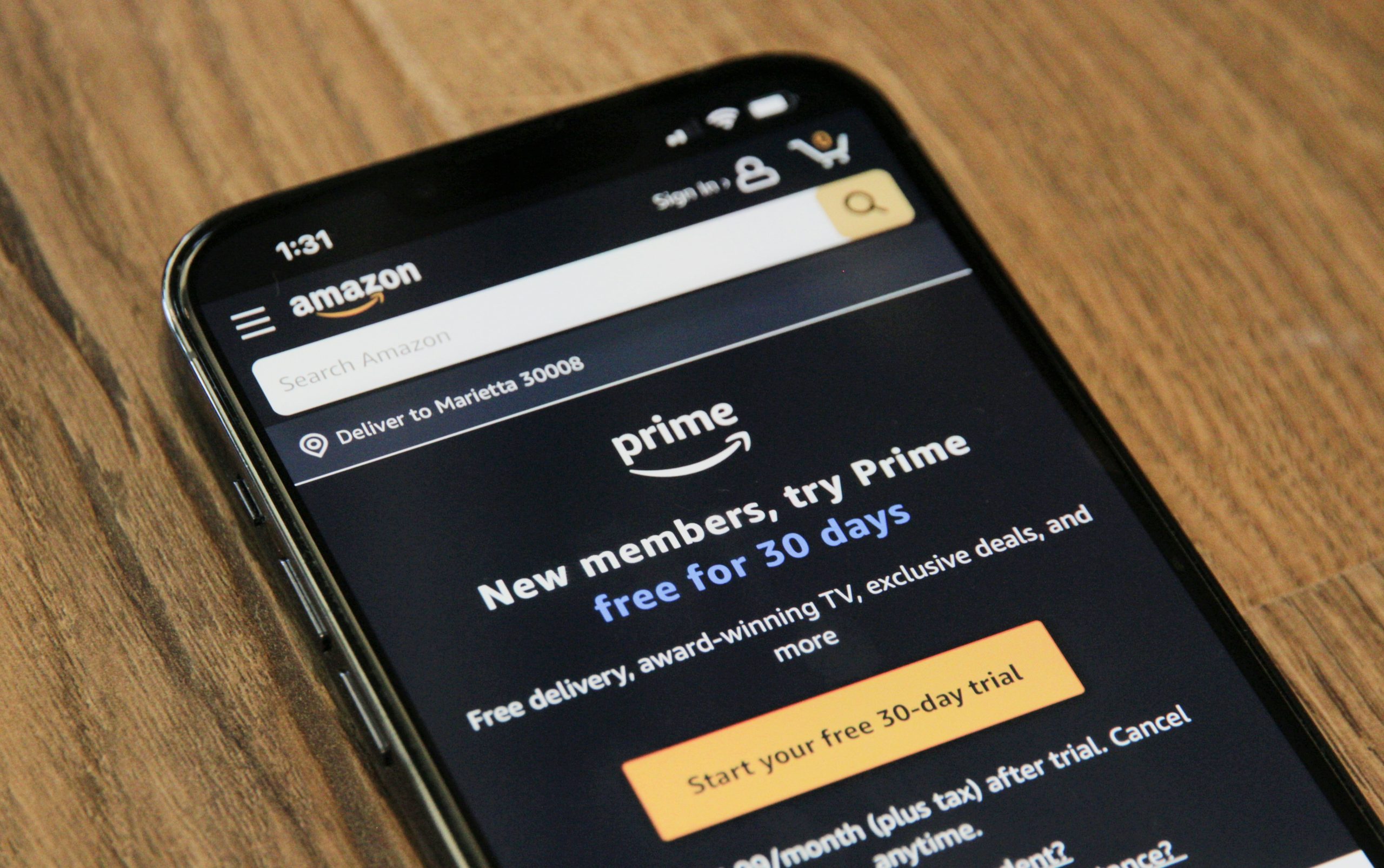
Step 3: Choosing download options
When it comes to choosing download options for Amazon Music, users are presented with a variety of choices that cater to their specific preferences. One option is to download individual songs or albums directly onto your local computer, providing easy access without the need for an internet connection. Another choice is the ‘Download All’ feature, which allows you to download an entire playlist or library in one go, saving time and effort.
For those looking to conserve space on their device, the option to select specific audio quality levels during downloads can be beneficial. Choosing between standard quality for casual listening and high-definition formats for audiophiles ensures a personalized listening experience. Additionally, users have the flexibility to toggle between different file formats such as MP3 or FLAC depending on their playback requirements and storage capacity. By carefully considering these download options, Amazon Music users can optimize their music library management and enjoy seamless playback anytime, anywhere.
Step 4: Download and save to computer
Once you have found the Amazon Music tracks or playlists you wish to download, it’s time to save them to your computer for offline listening. The process is relatively simple and can be accomplished in just a few steps. By downloading your favorite music from Amazon onto your local computer, you ensure that you always have access to your tunes, even without an internet connection. This provides convenience and flexibility for music lovers who want to enjoy their music wherever they go.
By saving Amazon Music files on your computer, you also avoid potential streaming issues such as buffering or interruptions due to poor internet connectivity. This way, you can have uninterrupted listening sessions without worrying about a stable internet connection. Additionally, storing your favorite songs locally gives you more control over how and when you listen to them. With easy access directly from your computer storage, there’s no need to rely on streaming services or worry about data usage when enjoying your music collection.
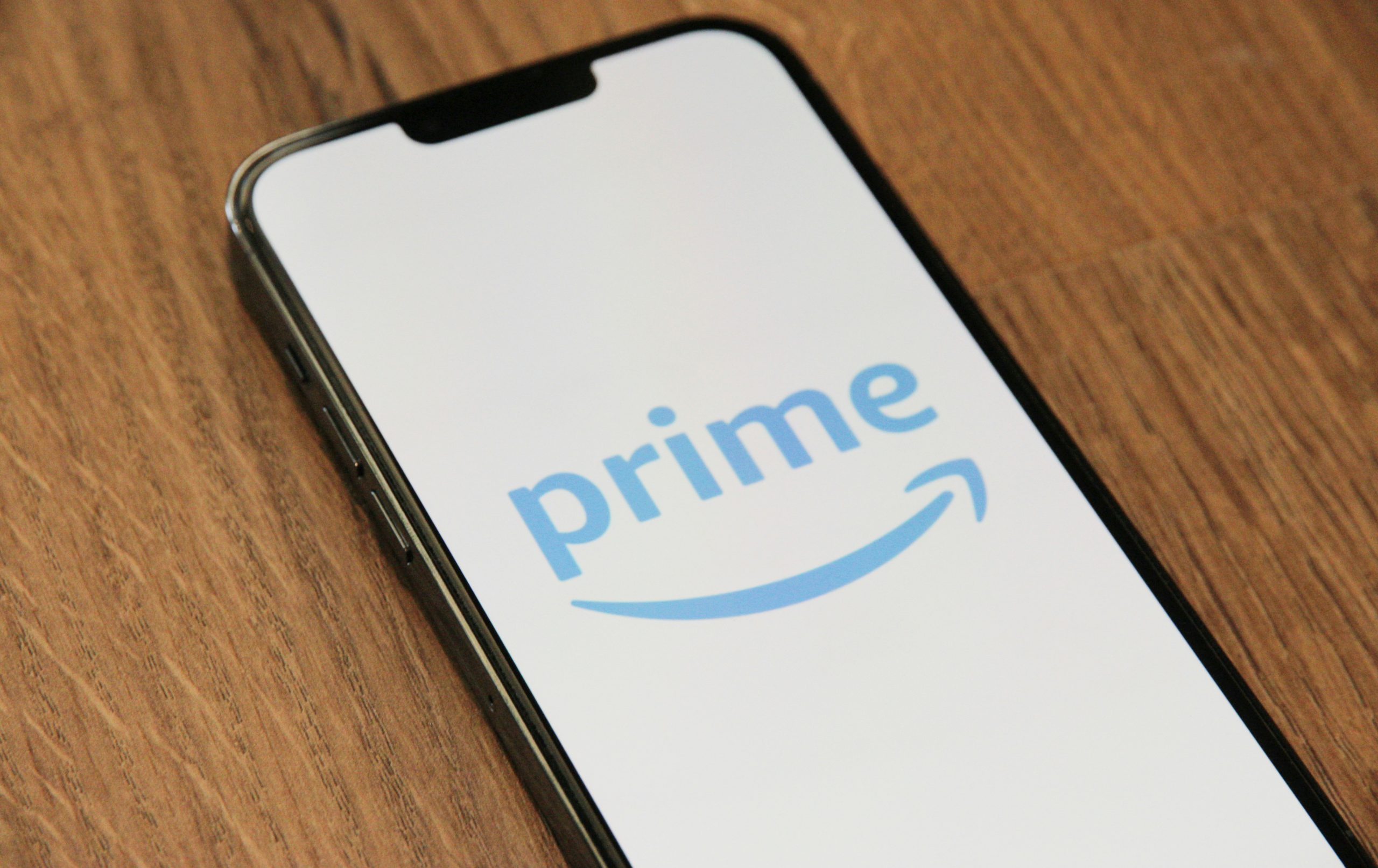
Troubleshooting tips for common download issues
One common download issue users encounter when trying to save music from Amazon to their local computer is slow internet speed. To troubleshoot this, try pausing other downloads or streaming services that may be consuming bandwidth. Additionally, restarting your router or switching to a different network connection can often improve download speeds significantly.
Another frustrating problem while downloading music is encountering errors during the process. If you come across an error message on Amazon Music, try restarting the application or device you are using to access the service. Clearing the cache or reinstalling the app can also resolve many download errors and ensure a smoother experience. Lastly, make sure your device has enough storage space available to accommodate the downloaded music files, as running out of storage can lead to failed downloads.
Conclusion: Enjoy your downloaded Amazon Music collection
As you wrap up the process of downloading your favorite tracks from Amazon Music to your local computer, it’s time to truly savor the magic of having your music collection at your fingertips. With easy access to your favorite songs offline, you can create curated playlists for different moods and moments. Take advantage of this convenience by exploring new artists and genres, broadening your musical horizon.
Immerse yourself in the world of music without worrying about internet connectivity or streaming quality—your downloaded Amazon Music collection ensures a seamless listening experience. Whether you’re working out, unwinding after a long day, or hosting a gathering with friends, having your music library readily available adds a personal touch to every occasion. So go ahead, press play, and let the melodies transport you to different realms of emotion and nostalgia.