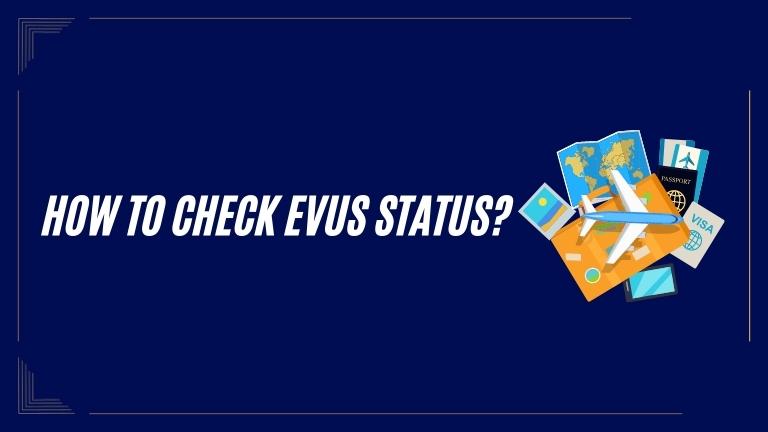If you’re a Chinese passport holder planning to travel to the United States with a 10-year B1, B2, or B1/B2 visa, you might need to enroll in EVUS and regularly check your status. This guide will help you understand how to check EVUS status and have a smooth travel experience.
Before we learn how to check EVUS status, let’s understand what it is and why it’s important for Chinese passport holders visiting the United States. EVUS is an online system created by the U.S. Customs and Border Protection (CBP) and the Department of State. It collects information from Chinese travelers with a 10-year B1, B2, or B1/B2 visa. EVUS helps keep the U.S. and its visitors safe and secure.
How to Check EVUS Status
Checking your EVUS status is easy. Just follow these steps to find out if you’re enrolled in EVUS.
Step 1: Visit the Official EVUS Website
To get started, open your web browser and go to the official EVUS website. You can search for “EVUS” or directly enter “https://www.evus.gov/” in the address bar.
Step 2: Access the EVUS Check Status Page
On the EVUS website, find and click on “Check Status.” This will take you to the EVUS Check Status page to confirm your enrollment.
Step 3: Enter Your Information
On the EVUS Check Status page, you’ll see a form asking for your personal information. Fill in the necessary details such as your passport number, date of birth, and visa foil number. Make sure the information you provide matches what’s on your passport and visa.
Step 4: Complete the CAPTCHA
To ensure security, EVUS uses CAPTCHA verification. Enter the characters shown on the screen to solve the CAPTCHA challenge. If you’re having difficulty, click the refresh button for new characters or choose the audio option for an auditory challenge.
Step 5: Submit and View Your EVUS Status
After providing the required information and solving the CAPTCHA, click “Submit.” Your request will be processed, and the next page will show your EVUS enrollment status. You will receive one of the following outcomes:
- EVUS Valid: If your EVUS enrollment is valid, you are eligible to travel to the United States with your 10-year B1, B2, or B1/B2 visa. Make sure to carry your valid passport, visa, and other required documents for a smooth entry into the country.
- EVUS Not Found: If your EVUS enrollment is not found, it means you have not enrolled in EVUS or your enrollment has expired. In such cases, you must complete the EVUS enrollment process before traveling to the United States.
- EVUS Expired: If your EVUS enrollment has expired, you will need to update your information and re-enroll in EVUS to continue your travel plans. Failure to update your EVUS enrollment may result in denial of entry to the United States.
Conclusion
It is important to check and update your EVUS status when traveling to the United States with a Chinese passport and a 10-year B1, B2, or B1/B2 visa. This guide helps you check your EVUS status step-by-step to prevent travel issues. Remember to check periodically and update when needed for a smooth journey to the United States.