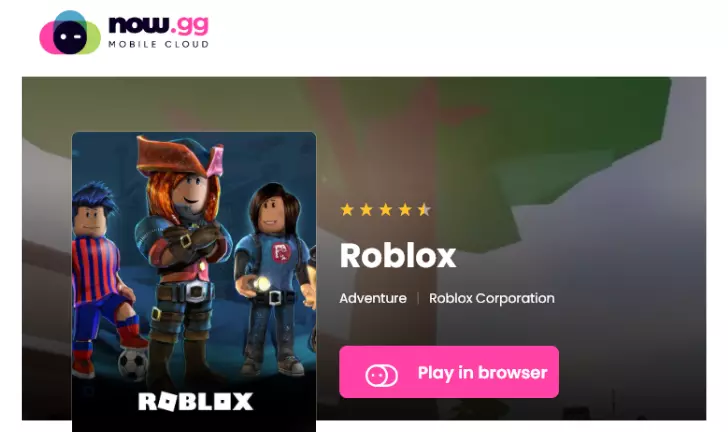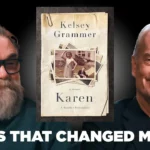Connecting your Roblox account to Discord is a great way to showcase your profile, earn special roles in various servers, and make it easier for friends and communities to recognize you. Whether you’re using a PC or a mobile device, the process is straightforward and only takes a few minutes.
Why Link Roblox to Discord?
Before we dive into the steps, here are some key reasons why you might want to link your Roblox account to Discord:
- Show off your profile: Some Discord servers have bots that display your Roblox username and avatar.
- Earn exclusive roles: Many Roblox communities assign special Discord roles based on your account status.
- Improve security: Some servers require account linking to prevent impersonation.
[ai-img]roblox, discord, linking account[/ai-img]
How to Link Your Roblox Account to Discord on PC
If you are on a computer, linking your accounts is simple. Follow these steps:
- Open Discord: Log in to your Discord account through the desktop app or web browser.
- Go to User Settings: Click on the gear icon next to your username at the bottom-left corner.
- Click “Connections”: In the settings menu, locate and select the “Connections” tab.
- Find and Link Roblox: If your server supports direct linking, there may be a button for it in the “Connections” section. If not, you’ll need to use a third-party bot.
- Join a Verified Server: Many Roblox Discord servers use bots like Bloxlink or RoVer. If you’re part of such a server, type
!verifyor/verify(depending on the bot used). - Authenticate Your Roblox Account: Follow the bot’s prompts. You may have to log in through a link or change your Roblox “About” section temporarily.
- Complete the Verification: Once verified, the bot will confirm your account linking, and you may receive special roles in the Discord server.
How to Link Your Roblox Account to Discord on Mobile
For mobile users, the process is slightly different but still easy to follow.
- Open the Discord App: Log in to your account.
- Access Settings: Tap on your profile picture at the bottom-right to open User Settings.
- Tap “Connections”: Scroll down and select the “Connections” option.
- Use a Third-Party Bot: Similar to the PC method, if the server uses a verification bot, send the designated command like
!verifyor/verify. - Follow the Instructions: The bot will provide steps, usually directing you to verify through a link or a temporary update to your Roblox profile.
- Confirm the Verification: After completing the process, your Roblox account will be linked to your Discord profile.
[ai-img]discord mobile, linking account, roblox verification[/ai-img]
Using Bloxlink or RoVer for Account Linking
Many Discord servers require you to use verification bots like Bloxlink or RoVer to ensure users are connected to their official Roblox accounts. Here’s how they typically work:
- Join a Discord server that uses one of these bots.
- Type the verification command such as
!verify. - You will receive a link to sign in and verify your Roblox account.
- Once verified, the bot will automatically update your roles and display your Roblox information.
Troubleshooting Common Issues
If you run into problems when trying to link your accounts, here are some common issues and their solutions:
- Verification Bot Not Responding: Make sure the bot is active in the server and that you’re using the correct command.
- Roblox Authentication Fails: Double-check that you’re entering the correct credentials and that you’ve allowed third-party access to your Roblox account.
- Roles Not Updating: If you don’t receive your assigned roles in a server, try re-verifying or ask an admin for help.
[ai-img]troubleshooting, discord, roblox verification[/ai-img]
Final Thoughts
Linking your Roblox account to Discord enhances your experience on both platforms by improving your interactions with friends, communities, and gaming servers. Whether you’re playing with friends or joining an advanced Roblox community, having your account linked makes for a smoother and safer experience.
Now that you’ve got the steps, go ahead and connect your accounts to fully enjoy your Roblox and Discord experience together!