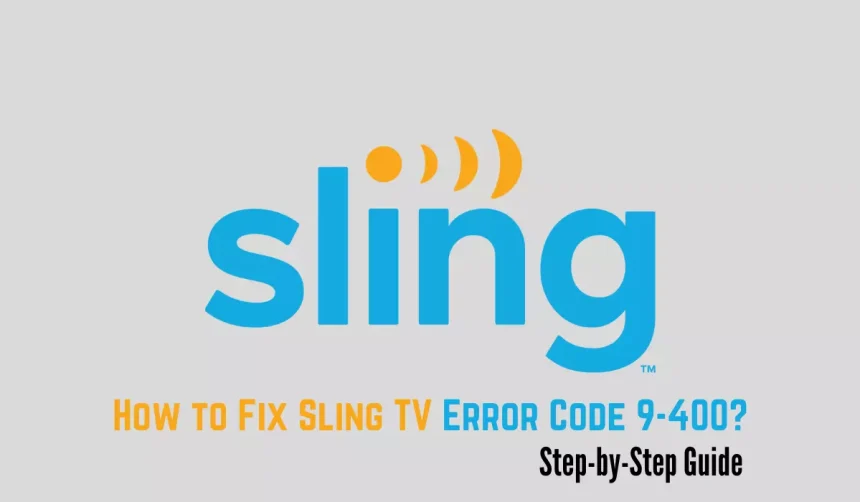Are you encountering the “Sling Temporarily Unable to Load Content 9-400” error while streaming videos on Sling TV? This error code, 9-400, often indicates a problem with the video stream and is related to network connectivity issues.
Sling TV is a popular streaming service that allows users to watch live TV channels and on-demand content over the internet. However, if you are facing the “Error 9-400: There was an error playing this video. Please check your internet connection and try again,” this article aims to help you resolve the Sling TV Error Code 9-400 problem.
Possible Reasons for Sling TV Error Code 9-400
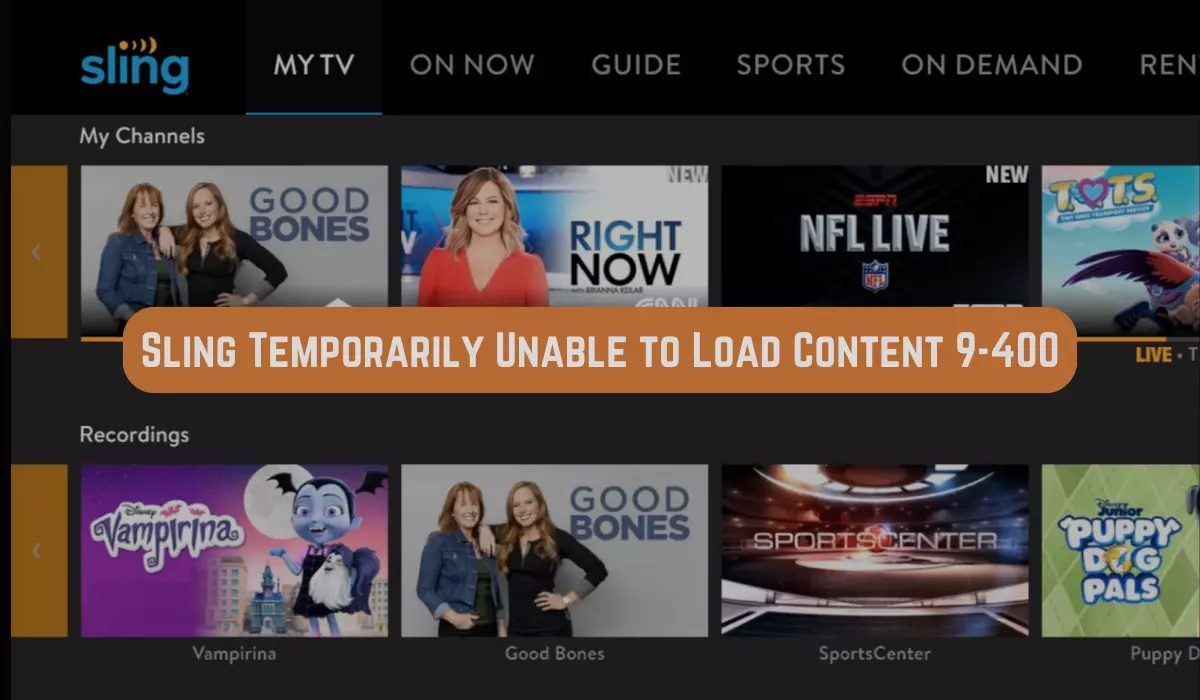
The Sling TV Error Code 9-400 may occur due to various reasons. Some of the common causes are as follows:
- Unstable Internet Connection: Sling TV requires a stable and fast internet connection to stream content smoothly. A slow or weak internet connection may trigger this error code.
- Network Congestion: If multiple devices on your network are using the internet simultaneously, it can lead to network congestion, causing buffering or interruptions in the video stream.
- Problem with the Sling TV App: An issue with the Sling TV app on your device might hinder it from streaming content correctly, resulting in the error code.
- Sling TV Server Issues: Problems with the Sling TV server can cause interruptions or errors in the video stream.
- Outdated App or Device Software: Outdated Sling TV app or device software may not be compatible with the latest updates or features, leading to the appearance of this error code.
- Firewall or Security Settings: If your device’s firewall or security settings block the Sling TV app from accessing the internet, it can trigger this error.
How to Fix “Sling TV Error Code 9-400” Problem?
Here are the fixes to resolve the Sling TV Error Code 9-400:
1. Check Your Internet Connection
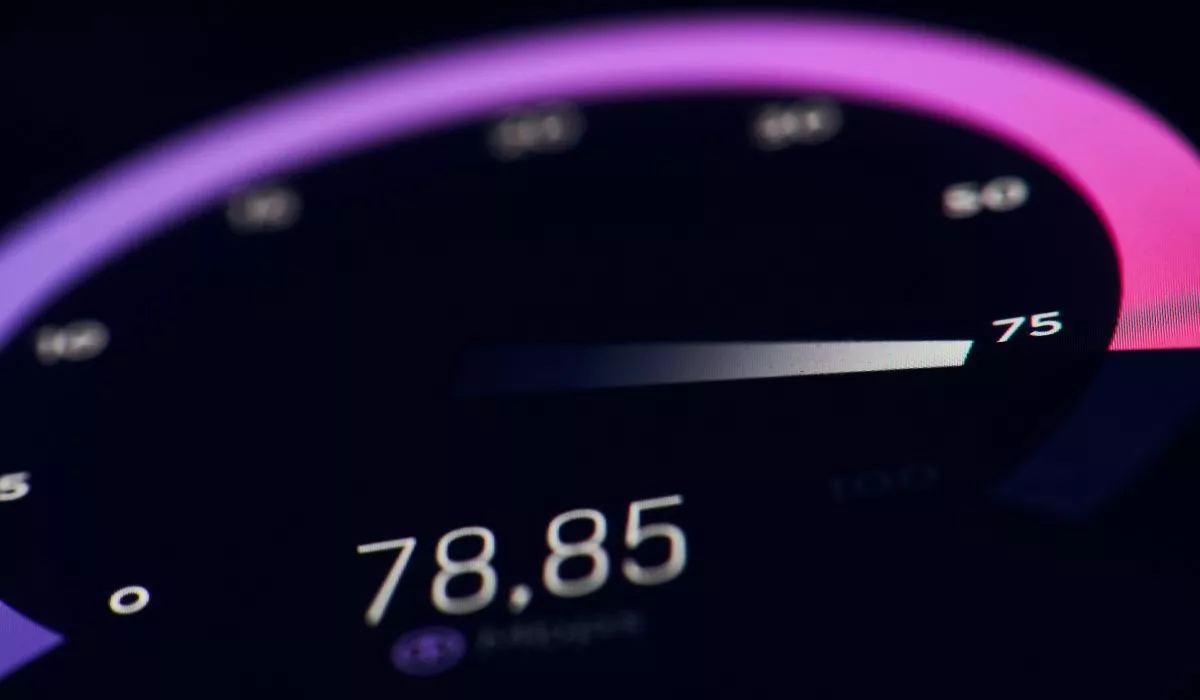
A stable and fast internet connection is crucial for smooth streaming on Sling TV. If your internet connection is weak or experiencing issues, it can lead to the Error 9-400. To resolve this, try restarting your router or modem, switch to a different network, or consider upgrading your internet plan for better performance.
2. Restart the Sling TV App
Sometimes, a simple app restart can fix temporary glitches that cause the Error 9-400. Close the Sling TV app completely and then relaunch it to see if the problem persists.
3. Clear Cache and Data
Clearing the cache and data of the Sling TV app can help in case there are corrupted files causing the error. To do this, go to your device’s settings, find the Sling TV app, and clear its cache and data. This action will refresh the app and may resolve the issue.
4. Update the Sling TV App
Having the latest version of the Sling TV app ensures compatibility with the latest features and fixes any known bugs. Check your device’s app store or play store for updates to the Sling TV app and install the latest version.
5. Disable VPN or Proxy
Using a VPN or proxy service can sometimes interfere with the Sling TV app’s connection and lead to Error 9-400. Try disabling any VPN or proxy service you may have enabled and check if the issue is resolved.
6. Contact Sling TV Support
If none of the above methods work, it’s best to reach out to Sling TV support for further assistance. They have specialized knowledge and can help troubleshoot the issue more extensively, providing tailored solutions to resolve the Error 9-400.
By following these troubleshooting tips, you can increase the chances of resolving the Sling TV Error Code 9-400 and enjoy uninterrupted streaming of your favorite content. Remember to always check your internet connection and keep your Sling TV app up to date to avoid future issues.
In conclusion, we hope this article provided you with useful insights to resolve the “Sling TV Error Code 9-400.” If you found this information helpful, please share it with your friends and let us know your feedback in the comments below.