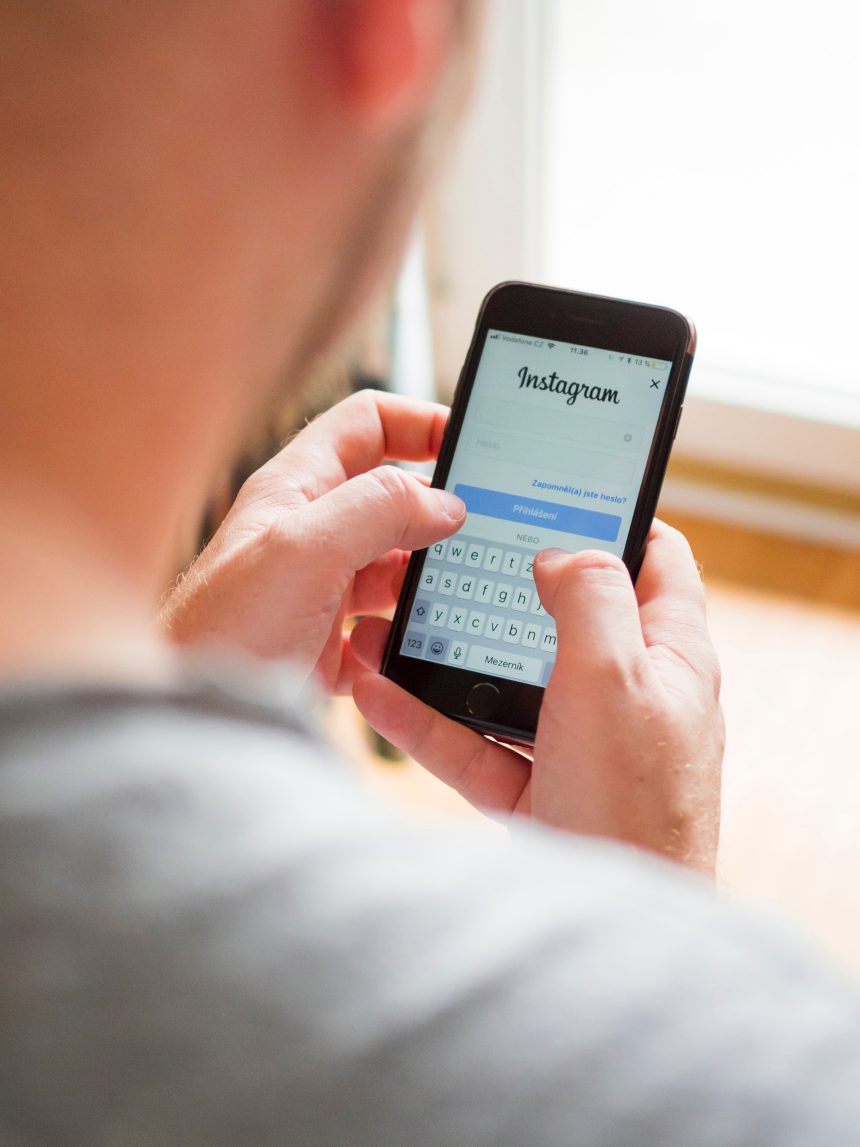Instagram is one of the most popular social media platforms globally, with millions of users sharing photos, videos, and stories daily. While it can be an exciting platform to stay connected with friends, family, and communities, there may come a time when you decide to delete your Instagram account. Whether it’s due to privacy concerns, time management, or simply wanting a break from social media, deleting your account is a significant step.
This guide will walk you through the process of deleting your Instagram account permanently, as well as how to temporarily disable it if you want a break without losing your data.
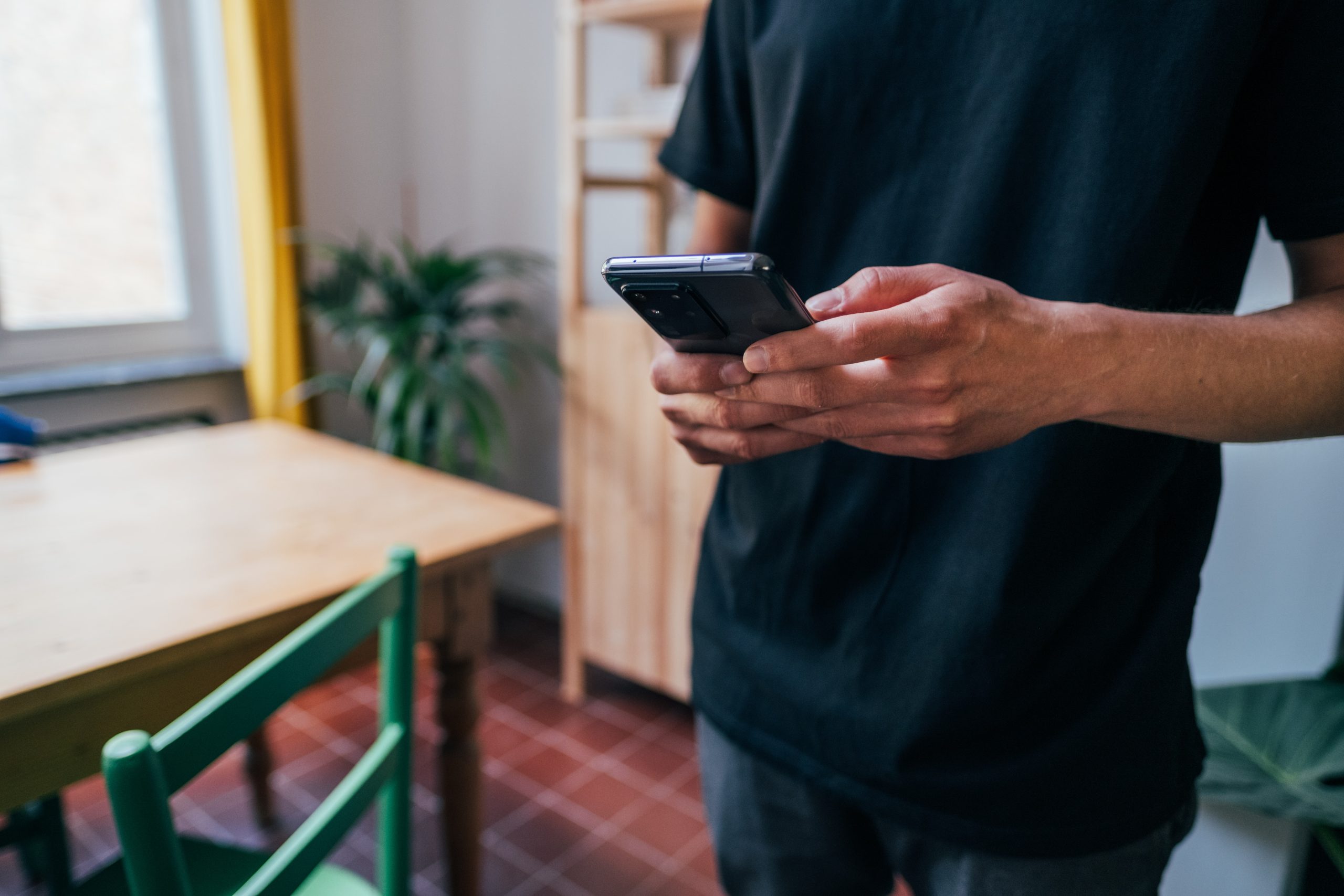
Step 1: Decide Between Deleting or Deactivating
Before you proceed, it’s important to understand the difference between deleting and deactivating your Instagram account:
– Delete Your Account: Permanently erases your profile, photos, comments, likes, and followers. Once deleted, your account cannot be recovered, and you’ll need to create a new one if you wish to use Instagram again.
– Temporarily Disable Your Account: Deactivates your profile, but all your content is saved. Your profile will be hidden until you reactivate it by logging in again.
If you’re not entirely sure about permanently deleting your Instagram account, temporarily disabling it might be a better option.
Step 2: Backup Your Data
Once you delete your Instagram account, you won’t be able to recover any of the data associated with it, including photos, videos, comments, and direct messages. If you want to keep a copy of your data, follow these steps to download your information:
1. Open the Instagram app and go to your profile.
2. Tap on the three lines in the top-right corner and select Settings.
3. Scroll down and tap on Security.
4. Under Data and History, tap Download Data.
5. Enter your email address and tap Request Download.
6. Instagram will send you a file with your data to the email you provided within 48 hours.
Step 3: How to Permanently Delete Your Instagram Account
Once you’ve backed up your data, you can proceed with permanently deleting your Instagram account. Note that you cannot delete your Instagram account directly from the app. You will need to use a web browser for this.
1. Log in to Instagram: Visit the Instagram website (www.instagram.com) on your desktop or mobile browser and log in using your account credentials.
2. Access the Account Deletion Page: Navigate to the Delete Your Account page by visiting this link: Delete Your Account Page. Instagram does not provide a direct option to delete your account through your profile settings, so you must use this specific URL.
3. Choose a Reason for Deletion: Instagram will ask you to select a reason for why you want to delete your account. Choose an option from the dropdown menu (such as privacy concerns, time spent on the app, etc.).
4. Re-enter Your Password: For security purposes, you will be asked to re-enter your password to confirm your decision.
5. Delete Account: After entering your password, click the Delete [Your Username] button. Once you click this, your account will be scheduled for permanent deletion.
Instagram will retain your data for up to 30 days after the deletion request. During this period, your account and its contents will not be visible to other users. After the 30 days, your account will be permanently deleted, and all data will be unrecoverable.

Step 4: How to Temporarily Disable Your Instagram Account
If you prefer to temporarily disable your Instagram account rather than delete it, follow these steps:
1. Log in to Instagram: Visit www.instagram.com from a desktop or mobile browser and log in.
2. Go to Edit Profile: Click on your profile picture in the top-right corner to access your profile. Then click Edit Profile.
3. Disable Your Account: Scroll down, and at the bottom right, you’ll see an option that says Temporarily disable my account. Click on it.
4. Choose a Reason: Instagram will ask you why you’re disabling your account. Select an option from the dropdown menu.
5. Re-enter Your Password: You’ll need to enter your password again for security reasons.
6. Disable Account: After entering your password, click on Temporarily Disable Account. Your profile will be hidden until you log back in.
Step 5: What Happens After Deleting or Disabling
– Permanently Deleting: After 30 days, all your data, photos, and interactions will be removed from Instagram’s servers. Keep in mind, while Instagram retains your data for that period, once you hit the delete button, you won’t have access to the account during those 30 days.
– Temporarily Disabling: Your profile will be hidden, but your content and data will remain intact. You can log back in at any time to reactivate your account.
Deleting your Instagram account is a big decision, and it’s essential to consider whether you want to delete it permanently or just take a break by disabling it. Be sure to back up any important data before proceeding and understand that permanent deletion cannot be undone. If you just need a temporary break, disabling your account might be a better solution.