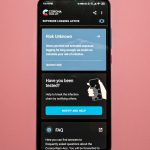Do you find yourself repeatedly typing the same text on your PS4 and wish there was an easier way? Copy and paste is the solution you’ve been searching for!
Not only does it save you valuable time, but it also reduces the effort required to input the same text multiple times.
In this article, we will provide you with step-by-step instructions on how to effectively use the How to Copy and Paste on PS4.
Why Copy and Paste on PS4?
Copy and paste is a valuable time-saving tool that can help you enter text or commands quickly and accurately.
Whether you’re inputting a complex command or sharing information with a friend, this feature is an essential tool for any PS4 user. Instead of struggling to remember a long and complicated command, you can easily copy and paste it into your console.
Additionally, if you need to share a message, link, or username with a friend, copying, and pasting can save you time and effort.
Copy and Paste with the DualShock 4 Controller
Here’s how you can copy and paste on your PS4 using the DualShock 4 controller:
1: Highlight the Text
Position the cursor over the text you want to copy using the left joystick on your DualShock 4 controller. Hold down the X button on your controller until the text is highlighted.
2: Copy the Text
To continue, press and hold the “options” button on your DualShock 4 controller until a menu appears. From there, select the “Copy” option.
3: Paste the Text
When you want to paste the copied text to a different location, navigate to that location using the left joystick on the DualShock 4 controller.
Once you are at the desired location, press and hold the options button on the controller to bring up the menu. From the menu, select the “Paste” option to insert the copied text at that location.
Copy and Paste with a USB Keyboard
If you have a USB keyboard connected to your PS4, copying, and pasting becomes even easier. Here’s how to do it:
1: Highlight the Text
To copy and paste using a USB keyboard connected to your PS4, first, use the arrow keys on your keyboard to navigate to the text you want to copy.
Then, press and hold the left mouse button on your keyboard to highlight the text.
2: Copy the Text
To copy the text, press and hold the Ctrl key on your keyboard and then press the C key. This will copy the highlighted text.
3: Paste the Text
To paste the copied text, navigate to the location where you want to paste it, and then press and hold the Ctrl key again.
While holding the Ctrl key, press the V key on your keyboard. This will paste the copied text to the desired location.
Copy and Paste with a Mobile Device
If you have the PlayStation App installed on your mobile device, you can also use it to copy and paste text on your PS4.
1: Connect Your Mobile Device to Your PS4
To copy and paste text on your PS4 using the PlayStation App, you first need to connect your mobile device to your PS4 using the app.
You can easily download the app from either the App Store or Google Play.
2: Highlight the Text
To copy text on your PS4 using the PlayStation App, use your mobile device to navigate to the text you want to copy. Tap and hold on the text to highlight it.
3: Copy the Text
After highlighting the text, tap the “Copy” button on your mobile device to copy the text to your device’s clipboard.
4: Paste the Text
To paste the copied text, navigate to the location where you want to paste it and tap and hold on the text field. This will bring up the paste option. Finally, tap the “Paste” button to paste the text.
Tips for Using Copy and Paste on PS4
Here are some tips for using copy and paste on PS4:
1: Use a USB Keyboard
If you plan to use copy and paste frequently, it may be worth investing in a USB keyboard. This option is faster and more convenient compared to using the DualShock 4 controller.
With a keyboard, you can easily navigate through text and use the keyboard shortcuts to copy and paste with ease.
Additionally, using a keyboard can also improve your overall PS4 experience and make typing messages, searching the web, or entering commands much more efficient.
2: Check Your Text
It’s important to double-check the accuracy of the text you plan to paste before doing so. This can prevent you from sending the wrong message or entering incorrect information.
3: Don’t Overuse It
Copy and paste is a useful feature that can save time, but overusing it can lead to laziness. It’s important to be mindful of how often you use this feature and try not to become too reliant on it.
It’s still important to develop typing and memorization skills to avoid losing them.
4: Practice Makes Perfect
Practicing using copy and paste can help you become more proficient and efficient with the feature. The more you use it, the more comfortable you’ll become with the process.
Conclusion
Copying and pasting on the PS4 is a helpful tool that can save you both time and energy. The process is simple and can be done with a DualShock 4 controller, a USB keyboard, or a mobile device.
It’s important to remember to double-check the text before pasting to avoid any mistakes.
Additionally, while copy and paste can be convenient, it’s important not to become overly reliant on it. Practice using the feature to improve your efficiency and speed.