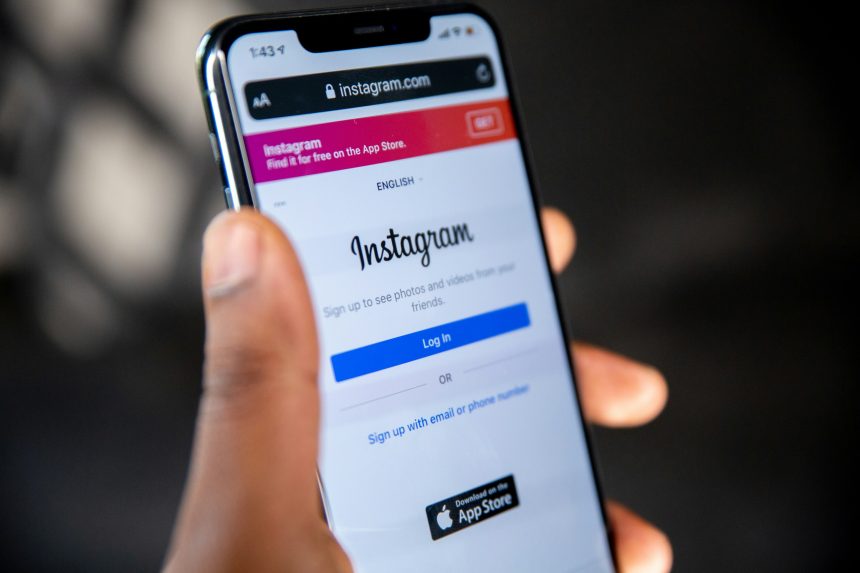So, you just set up an awesome GoFundMe campaign, and now you want to share it with your Instagram followers. Great idea! But how do you put the link in your bio? Don’t worry—it’s super easy!
Step 1: Find Your GoFundMe Link
First, you need to grab your GoFundMe link. Here’s how:
- Go to GoFundMe.com.
- Log in to your account.
- Open your fundraiser page.
- Look at the address bar at the top of your browser.
- Copy the URL (this is your campaign link).
Nice work! Now, let’s head over to Instagram.
Step 2: Paste the Link in Your Instagram Bio
Now that you have your GoFundMe link, follow these steps to add it to Instagram:
- Open the Instagram app.
- Tap on your profile picture in the bottom right corner.
- Tap on the Edit Profile button.
- Find the section labeled Website.
- Paste your GoFundMe link into the Website field.
- Tap Done or the checkmark icon to save.
And that’s it! Your GoFundMe link is now live in your Instagram bio.
[ai-img]instagram,gofundme,bio,link[/ai-img]
Step 3: Let People Know About It
It’s not enough to just put the link in your bio—you also need to tell people about it! Try these ideas:
- Post an Instagram Story with a screenshot of your campaign and say, “Link in bio!”
- Create a post explaining why you’re raising funds. Use a strong caption like “Help make a difference! Click the link in my bio.”
- Pin a comment under one of your recent posts with the words “Check out my GoFundMe—link in bio!”
- Ask friends and family to share your post and link.
Sharing is key. The more people who see your fundraiser, the better your chances of reaching your goal.
Bonus Tips: Make It Stand Out
Want to make your GoFundMe link more noticeable? Try these tricks:
- Use a link shortener like Bitly to create a cleaner, shorter link.
- Update your bio text to say something like “🙏 Help me reach my goal! Click below! ⬇️”
- Change your Instagram profile picture to an image related to your cause.
[ai-img]instagram,bio,edit,profile[/ai-img]
What If the Link Doesn’t Work?
Having trouble? Here are some quick fixes:
- Double-check that you copied the full GoFundMe link.
- Remove any extra spaces before or after the link.
- Try adding the link again and saving the changes.
- Update your Instagram app to the latest version.
If you’re still stuck, try restarting your phone and repeating the steps.
Final Thoughts
Now you know exactly how to share your GoFundMe link on Instagram! Adding it to your bio is fast, simple, and a great way to get more people involved. Just remember to keep spreading the word—post stories, make updates, and ask for shares.
[ai-img]gofundme,donation,fundraising,success[/ai-img]
Good luck with your fundraiser! Every share brings you closer to your goal. 🚀