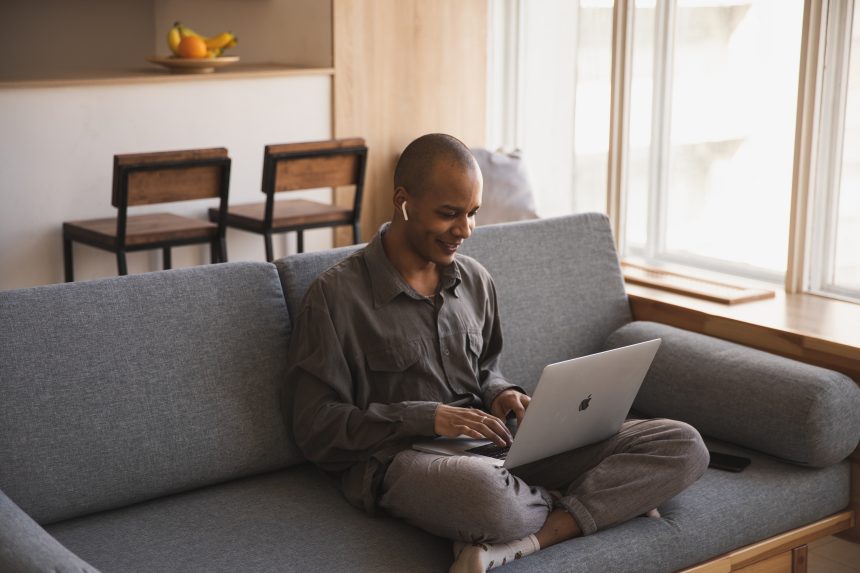Blocking ads is a common practice for many internet users who want to have a cleaner, faster, and more private browsing experience. Ads can be intrusive, slow down page loading times, and even pose security risks if they contain malicious scripts. As a result, ad-blocking tools, especially browser extensions like Adblock, have become popular for filtering out unwanted ads and improving user experience. However, like any software, ad-block extensions may sometimes encounter issues.

One common problem is the “Adblock extension failed to load properly” error. This article will explore the causes of this error, how to fix it, and what it signifies.
Why Do Adblock Extensions Fail to Load?
Adblock extensions can fail to load for various reasons. Some common causes include:
- Browser Updates or Incompatibility: Web browsers frequently update to improve security and functionality. Sometimes, these updates can create incompatibility issues with extensions like Adblock, causing them to fail to load properly.
- Corrupted Extension Files: Extensions are composed of various files that work together to provide the desired functionality. If any of these files become corrupted or incomplete due to a failed installation, the extension may not load.
- Conflicts with Other Extensions: If you have multiple extensions installed, there could be a conflict between them. For instance, another extension with similar ad-blocking functionality might interfere with Adblock’s ability to function correctly.
- Browser Settings or Policies: Some browser settings, such as restrictions on third-party software or policies managed by an organization (like a corporate IT department), may prevent extensions from loading.
- Security Software Interference: Anti-virus or firewall software can sometimes mistakenly block the extension from loading, as some ad-blocking behavior might be flagged as suspicious.
How to Fix the “Adblock Extension Failed to Load Properly” Error
If your Adblock extension is not loading properly, try the following troubleshooting steps:
1. Restart Your Browser
The simplest solution is to close your web browser completely and reopen it. This action can resolve minor glitches that may prevent the extension from loading.
2. Reinstall the Adblock Extension
Uninstalling and reinstalling the Adblock extension can fix issues caused by corrupted or missing files. To reinstall, follow these steps:
- Open your browser’s extension management page (usually found under “Settings” > “Extensions” or by typing “chrome://extensions/” in Chrome).
- Find the Adblock extension and click “Remove” or “Uninstall.”
- Go to the browser’s extension store (such as the Chrome Web Store) and reinstall the latest version of Adblock.
3. Update Your Browser
Make sure your browser is up to date. Older versions of web browsers may have compatibility issues with the latest extensions. Most browsers automatically update, but you can manually check for updates in the “Settings” or “Help” menu.
4. Check for Conflicting Extensions
Disable other extensions that might interfere with Adblock, especially those with similar functionality (e.g., other ad blockers or privacy tools). Enable each extension one by one to identify the conflicting one.
5. Reset Browser Settings
Restoring your browser’s default settings can sometimes resolve issues related to improper configuration or conflicting settings. Keep in mind that this action may disable all your extensions and reset other settings, so use it as a last resort.
6. Check Your Security Software
Review your anti-virus or firewall settings to ensure they are not blocking the Adblock extension. You may need to add an exception for your browser or the extension to allow it to function properly.
7. Clear Cache and Cookies
Clearing your browser’s cache and cookies can resolve loading issues that arise from outdated or corrupted temporary files. This can be done from the browser’s “Privacy” or “History” settings.
What Does It Mean When Adblock Fails to Load?
When the Adblock extension fails to load, it indicates that the tool is not functioning correctly, and ads may not be blocked as intended. This could result in a browsing experience filled with more ads, potentially slower page loads, and a reduced level of privacy. Additionally, the failure of the extension to load properly may signal underlying problems with your browser’s settings, extension conflicts, or even malware on your computer.
For those who rely on ad-blockers for security reasons, such as preventing malvertising (malicious ads), the extension’s failure may pose a risk. It’s important to address the issue promptly to restore the protective benefits of ad-blocking software.
Conclusion
Encountering the “Adblock extension failed to load properly” error is not uncommon, but it can be frustrating. By understanding the potential causes and applying troubleshooting steps like reinstalling the extension, updating the browser, or checking for conflicting software, you can usually resolve the issue. Properly functioning ad-blockers can significantly improve your browsing experience by reducing unwanted ads and enhancing privacy. When the extension fails, resolving the problem quickly helps ensure a safer and more pleasant online experience.