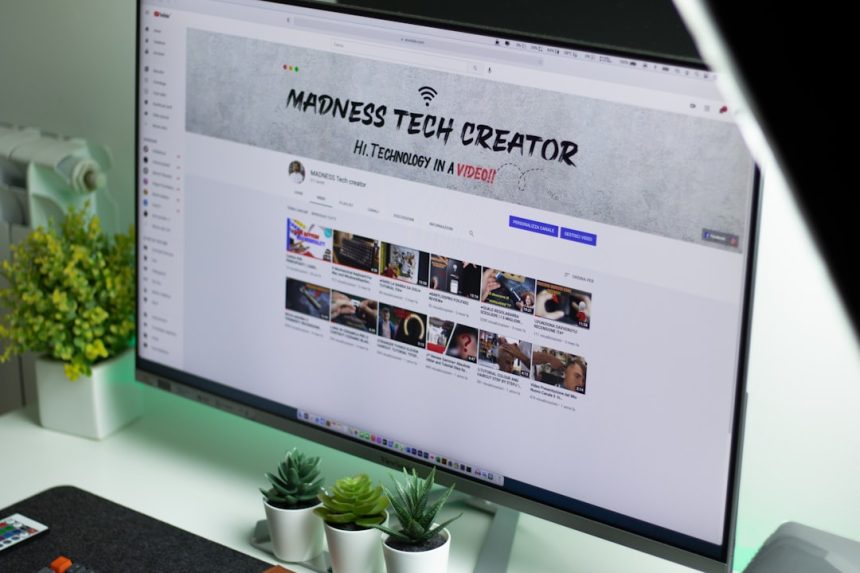So your Windows 7 is acting up? Crashing, lagging, or just plain weird? Don’t worry — you can reinstall it without a CD or DVD. Yes, seriously! It’s easier than you might think, and you don’t need to be a tech wizard. You’ll just need a little patience and a few tools.
Why Would You Want to Reinstall?
Let’s be real — Windows 7 is a great system, but sometimes it gets messed up.
- Your PC is slower than a snail.
- You’ve got too many errors or software bugs.
- It’s infected with stubborn malware.
- You want a fresh start and clean slate.
Whatever your reason, doing a clean reinstall can feel like a spa day for your computer.
Things You Need Before Starting
Here’s a handy checklist of what you need:
- Internet access – To download stuff.
- At least 8GB USB drive – To put Windows 7 on.
- Windows 7 ISO file – This is the installer.
- Free Microsoft tool – To turn your USB into a bootable drive.
- Your Windows 7 product key – Usually on a sticker.
Got all that? Great. Let’s go!
Step 1: Download the Windows 7 ISO
This is the Windows 7 installation file. You can get it officially from Microsoft’s website.
Just make sure you select the correct version — Home, Professional, or Ultimate — and the right language.
Download and save it somewhere easy to find.
[ai-img]windows 7, iso download, laptop screen[/ai-img]
Step 2: Create a Bootable USB Drive
Now let’s turn your USB into a Windows 7 installer.
- Plug in your USB drive.
- Download and open the Windows USB/DVD Download Tool (yes, it also works for USB).
- Select the ISO file you downloaded.
- Choose “USB device” when asked where to put it.
- Let the tool do its magic. It may take a few minutes.
Voilà! Your USB drive is now a bootable Windows installer.
Step 3: Back Up Your Files
This step is super important. Reinstalling Windows will erase everything on your main drive.
So, copy your photos, documents, and anything precious to a different drive or cloud.
If you skip this step, don’t say we didn’t warn you.
Step 4: Boot From USB
This is where the fun starts!
- Restart your computer.
- Press the key for Boot Menu — usually F12, F9, ESC, or DEL (watch your screen during startup).
- Select your USB drive from the list.
- The Windows 7 installer should now load.
[ai-img]boot menu, bios screen, usb installation[/ai-img]
Step 5: Install Windows 7
Once the installer loads, follow these simple steps:
- Pick your language and region.
- Click Install Now.
- Choose Custom (advanced) installation.
- Select your hard drive and format it if you want a clean install.
- Let the installation begin!
This part can take a while. Maybe go grab a snack.
Step 6: Set Up and Update
Once Windows is installed, you’ll be guided to set up your user account, time zone, and more.
After that:
- Enter your Windows 7 product key.
- Connect to Wi-Fi or Ethernet.
- Check for Windows Updates and install them.
- Add back your backed-up files.
That’s It!
Your old PC feels brand new again. And you did it all without a CD or DVD!
Now that you’ve mastered reinstalling Windows 7, maybe you’re ready to help others. Or at least brag about it a little. Go on, you earned it.