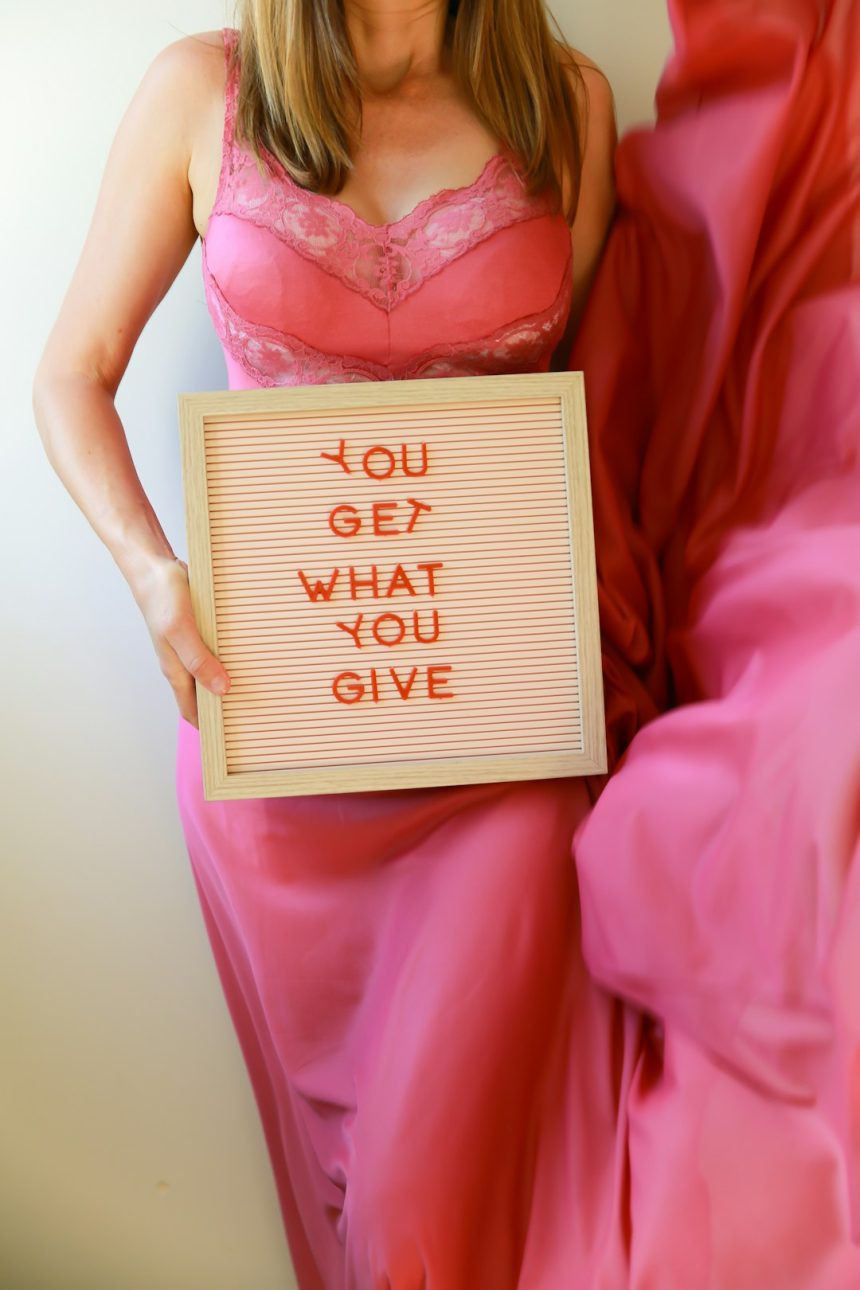OBS Studio is a powerful open-source software used by gamers, streamers, and video creators alike. However, it’s not uncommon for users to encounter a frustrating issue: OBS not recording audio. Whether you’re trying to capture in-game sound, your microphone audio, or desktop audio, missing sound can render your entire recording session useless. Luckily, there are several simple solutions you can try to fix the problem and get back to recording high-quality content.
1. Check Default Audio Devices
First, verify that your default audio devices are correctly set in your operating system. OBS draws input from the system’s audio settings, and mismatches between your OS audio settings and OBS can result in no audio being recorded.
Go to: Control Panel (Windows) or Sound Settings, then check your input and output devices.
2. Use the Right Audio Tracks
OBS allows users to record multiple audio tracks. If your audio source is assigned to a different track than the one being used in the recording or streaming, it may not be captured.
Check your output settings and ensure you’re using Track 1 (or the correct one) for both audio recording and playback.
3. Confirm Audio Sources Are Enabled
In the Audio Mixer, sources like Mic/Aux or Desktop Audio must be visible and not muted. Look at the sliders and ensure levels are showing activity during testing.
[ai-img]obs audio mixer, audio source settings[/ai-img]
4. Add Correct Audio Input/Output Capture
If OBS isn’t capturing your mic or system sound, manually add an Audio Input Capture for microphones or an Audio Output Capture for desktop sound by clicking the “+” icon in the Sources panel.
5. Check Sample Rate Consistency
Mismatch in sample rates between your system and OBS can cause audio not to work. Make sure both system sound settings and OBS use the same value, typically 44.1 kHz or 48 kHz.
In OBS: Go to Settings > Audio > Sample Rate.
6. Ensure Proper Permissions Are Granted
Some operating systems, especially macOS, require explicit permissions for apps to access microphones or system audio. Confirm that OBS has all necessary permissions in your device’s privacy settings.
7. Use Desktop Audio Device Option in OBS
OBS lets users choose specific audio devices. If “Default” doesn’t work, try manually selecting your headset, speakers, or audio interface as the desktop audio device under Settings > Audio.
8. Restart OBS with Admin Rights
Running OBS as an administrator on Windows can solve various issues including audio capture failure, especially when trying to record system-level audio.
Right-click OBS icon > Run as administrator
9. Disable Exclusive Mode for Devices
Some audio devices use exclusive mode to prevent other applications from accessing audio streams. Disable this in your audio device properties under the Advanced tab.
Uncheck “Allow applications to take exclusive control of this device”.
10. Update Audio Drivers and OBS
Outdated drivers and software can lead to compatibility issues. Update both OBS and your system’s audio drivers to the latest versions. Then, restart your system and test OBS again.
[ai-img]update audio drivers, obs interface, software settings[/ai-img]
Frequently Asked Questions
- Q: Why is my mic not being recorded in OBS?
A: Make sure that the microphone is properly plugged in, added via “Audio Input Capture” in Sources, and is not muted in the mixer. - Q: Why can’t I hear any game audio in my recording?
A: Check that your game or application is using the default audio device selected in OBS, and confirm your desktop audio is not muted in the mixer. - Q: Does OBS work with USB headsets or external audio interfaces?
A: Yes, but you may need to manually set these as the default input/output devices in both your operating system and OBS settings. - Q: How can I test audio before I start recording?
A: OBS allows you to monitor input levels in the Audio Mixer and also has an audio monitor function to hear sources in real time through your headphones. - Q: Will reinstalling OBS fix audio issues?
A: It might, especially if configuration files became corrupted. Make sure to back up your profile and scene collections before uninstalling.
By following these ten troubleshooting steps, most OBS audio recording issues can be resolved easily. If audio problems persist, community forums, logs, or a fresh installation of OBS might help isolate the issue further.