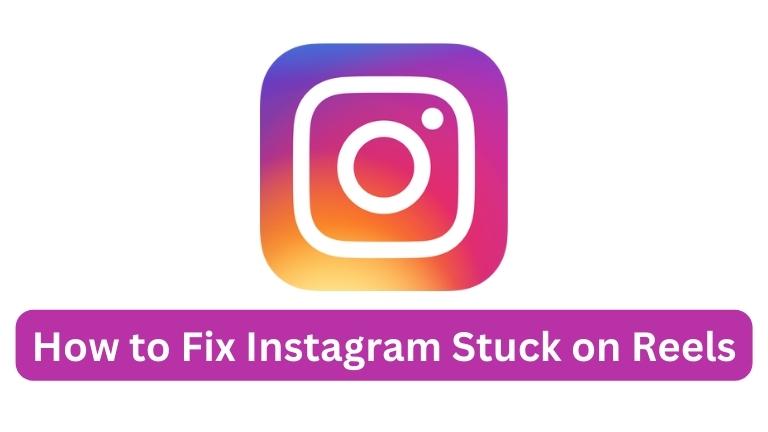Instagram is a widely-used social media platform that continuously updates its features to keep up with user demands. One of its latest features is called Reels, which allows users to create and share short videos with their followers.
However, at times, users may encounter issues where Instagram gets stuck on the Reels screen, leaving them unable to access other parts of the app.
In this article, we will discuss some solutions to fix Instagram stuck on Reels.
Understanding Instagram Reels
Before we explore the solutions to fix Instagram stuck on Reels, let’s understand what Instagram Reels are. Reels are 15-second videos that users can create and share with their followers.
These videos are similar to TikTok videos and allow users to add music, filters, and effects to make them more entertaining.
Reels have gained massive popularity since their launch, and many users spend hours scrolling through them.
However, sometimes Instagram can get stuck on Reels, and users are unable to access other features of the app. Let’s explore the solutions to this issue.
Restart Instagram App
If you’re unable to exit the Reels section of Instagram, the first solution is to restart the app. You can do this by closing the app and reopening it.
To close the app on your iPhone, swipe up from the bottom of your screen. On Android, swipe down from the top of your screen to access the app switcher.
Then, swipe left or right to locate the Instagram app and swipe up on the app to close it. Wait a few seconds and reopen the app, and you should be able to access other features of the app.
Clear Cache and Data
If restarting the app didn’t work, another solution to fix Instagram stuck on Reels is to clear the cache and data.
To do this on an Android device, go to your phone’s Settings, then select “Apps & notifications.”
Find and select the Instagram app, then select “Storage & cache.” From there, you can clear the cache and data.
On an iPhone, you can offload the Instagram app by going to your phone’s Settings, then selecting “General” > “iPhone Storage.” Find the Instagram app and select “Offload App.”
This will delete the app but keep your data. Then, reinstall the app from the App Store and open it to see if the issue has been resolved.
Clearing the cache and data can sometimes fix issues with apps, including Instagram, stuck on Reels.
However, keep in mind that clearing the data will delete all of your login information and app settings, so you’ll need to log in again and set up the app from scratch.
Update Instagram App
If none of the above solutions work, the last option is to uninstall and reinstall the Instagram app. This will remove any corrupted or malfunctioning files and install a fresh version of the app.
To do this, go to your phone’s settings, locate the Instagram app, and select “Uninstall” (on Android) or press and hold the app icon until it starts to shake, then select the “X” to delete (on iPhone).
After uninstalling the app, go to the App Store or Google Play Store and reinstall the Instagram app. Once the app is installed, open it and check if the issue is resolved.
It’s essential to note that uninstalling and reinstalling the app will delete all data associated with the app, including login information and app settings.
So, make sure to back up your data before proceeding with this solution.
Uninstall and Reinstall Instagram App
If none of the above solutions work, the final solution is to uninstall and reinstall the Instagram app.
To do this, locate the app on your phone’s home screen or app drawer and long-press on the app icon until the options appear.
Then, select “Uninstall” (on Android) or “Delete App” (on iPhone) to remove the app from your phone.
After uninstalling the app, go to the App Store (on iPhone) or Google Play Store (on Android) and reinstall the Instagram app.
This will download the latest version of the app and should resolve any issues that are causing Instagram to get stuck on Reels.
Conclusion
Instagram Reels is an entertaining feature on the app that many users enjoy, but it can be frustrating when the app gets stuck on Reels and prevents access to other features.
Fortunately, there are several solutions to fix this issue. You can restart the app, clear cache and data, update the app, or uninstall and reinstall the app.
By following these steps, you can resolve the problem and enjoy using Instagram again without any interruptions.