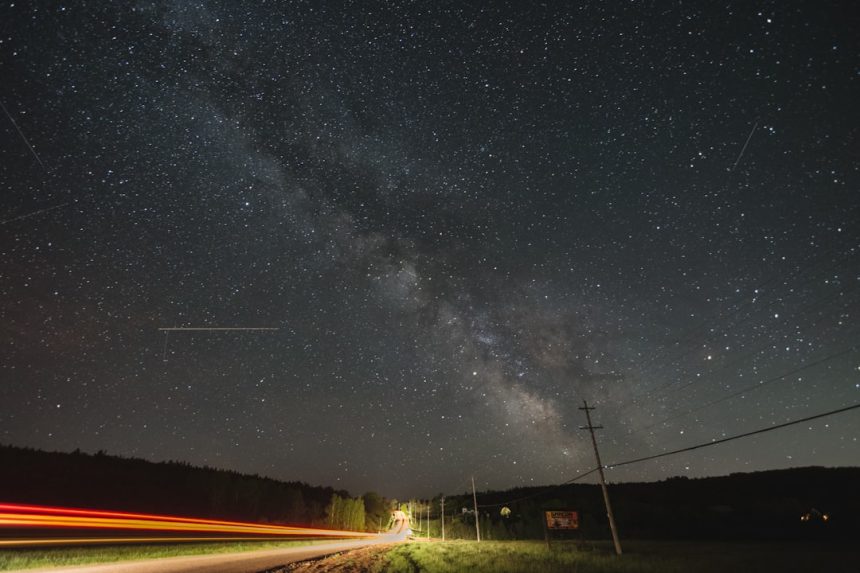Are you trying to remove the Norton VPN Tunnel Entry but feeling stuck? Don’t worry! This guide will help you step by step. Just follow along, and you’ll have it removed in no time.
What Is Norton VPN Tunnel Entry?
Norton VPN creates a secure connection on your computer. It adds a “Tunnel Entry” that helps hide your data from hackers.
However, sometimes you might want to remove it. Maybe it’s causing issues, or you just don’t need it anymore.
Steps to Remove Norton VPN Tunnel Entry
Step 1: Open the Network Connections
First, you need to check your network settings.
- Press Windows + R on your keyboard.
- Type ncpa.cpl and hit Enter.
This opens the “Network Connections” window.
Step 2: Find Norton VPN Connection
Look for a network adapter that mentions Norton Secure VPN.
It may say something like “TAP-Norton” or “Norton VPN Adapter”.
[ai-img]network_adapter_settings, norton_vpn[/ai-img]
Step 3: Disable the Adapter
Now, you need to turn it off.
- Right-click on the Norton VPN adapter.
- Select Disable.
If you just want to stop it temporarily, this step is enough.
Step 4: Uninstall the Adapter
To remove it completely, follow these steps:
- Right-click on the Norton VPN adapter.
- Select Uninstall.
- Check the box that says “Delete the driver software for this device” (if available).
Click OK and wait for it to finish.
Step 5: Remove Norton Secure VPN
If you no longer need Norton VPN at all, you should uninstall it.
- Press Windows + R, type appwiz.cpl, and hit Enter.
- Find Norton Secure VPN in the list.
- Click Uninstall and follow the instructions.
[ai-img]uninstall_norton_vpn, remove_software[/ai-img]
Step 6: Restart Your Computer
Once you’ve done all the steps, restart your computer.
This will finalize the changes and make sure Norton VPN is gone.
Bonus Tips
- After removal, check your internet connection to make sure everything works.
- If Norton VPN reappears, disable auto-start in Norton settings.
- Use a reliable alternative VPN if you still want online security.
Final Words
That’s it! You’ve successfully removed Norton VPN Tunnel Entry.
If you had any issues, let us know in the comments. We’re happy to help!