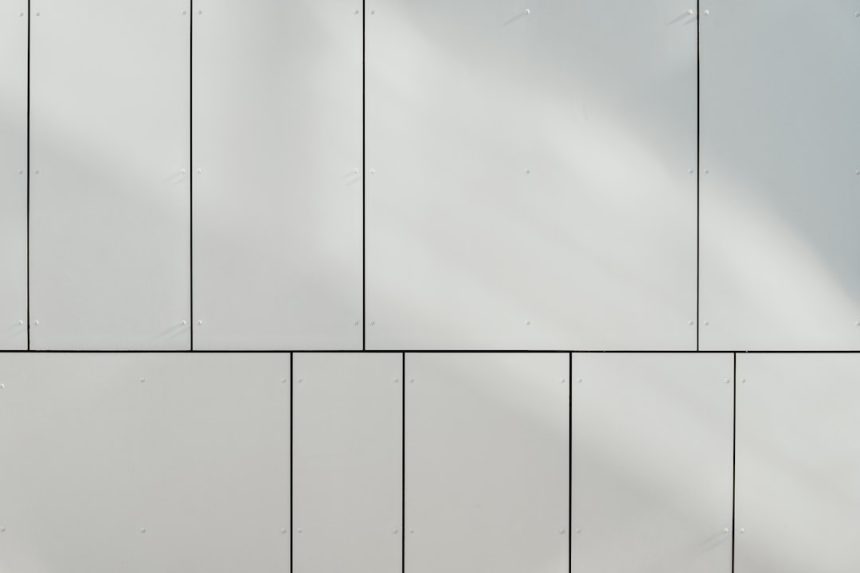In Adobe Photoshop, layers are a fundamental part of creating complex and flexible designs. Many layer types—such as text layers, shape layers, and smart objects—start off as editable and non-destructive. However, in certain editing situations, designers need to convert these layers into a simpler pixel-based format. This process is known as rasterization. Understanding how and when to rasterize layers gives users greater control over their projects and can resolve compatibility issues with some tools and filters.
Rasterizing a layer converts its contents into pixels, enabling a broader range of image editing capabilities. For example, some filters and brush tools won’t work on editable text or vector layers until they’re rasterized. However, rasterizing will also make the layer’s content uneditable in its original form (e.g., you won’t be able to change the text once a type layer has been rasterized). Because of this, it’s important to duplicate the layer or save a version of the document before rasterizing.
How to Rasterize Layers in Photoshop
Photoshop offers a couple of straightforward methods to rasterize different types of layers. Here are the most common steps:
1. Rasterizing via the Layers Panel
- Open your Photoshop project and locate the layer you want to rasterize in the Layers Panel.
- Right-click (or Control-click on Mac) on the target layer.
- From the context menu, select Rasterize Layer.
- The layer will now be converted into pixels, and you’ll be able to apply raster effects and make pixel-based edits.
This method works for most layers, including text layers, smart objects, vector shapes, and adjustment layers.
2. Rasterizing from the Menu Bar
- Select the layer you wish to rasterize in the Layers Panel.
- Navigate to the top menu and click on Layer > Rasterize.
- From the drop-down menu, choose the specific layer type (e.g., Type, Shape, Smart Object).
This method gives you more control if you want to rasterize only certain types of content (like just paths or fill content).
[ai-img]photoshop workspace, layers panel, rasterize option[/ai-img]
When Should You Rasterize a Layer?
Rasterization is best used when you’re certain you no longer need to make nondestructive edits to a layer. Some examples of when it’s appropriate include:
- You want to apply filters or effects that require a rasterized layer (e.g., blur, noise, or pixel-based distortions).
- You need to paint or erase directly on the layer using brush tools.
- The asset needs to be merged with other raster layers for final consolidation.
However, it is essential to maintain original assets in separate layers or save a copy, as rasterizing will limit your ability to perform fine adjustments later on.
Special Considerations Before Rasterizing
- Text Layers: After rasterization, you cannot edit the text with the Type tool. Be sure to finalize your text content and font choices first.
- Smart Objects: These allow non-destructive scaling and filters. Rasterizing them removes this flexibility.
- Vector Shapes: Once rasterized, they lose their ability to be resized cleanly without pixelation.
[ai-img]text layer, smart object, rasterize warning, photoshop[/ai-img]
To avoid losing important data, consider duplicating the layer and rasterizing the duplicate. This way, you can always return to the original if changes are needed.
FAQs about Rasterizing in Photoshop
-
Q: Can you undo rasterization?
A: Yes, you can undo rasterization immediately by pressing Ctrl+Z (Cmd+Z on Mac). However, if other changes are made after rasterization, you’ll need to use the History panel to revert or reload a saved version. -
Q: What layer types need to be rasterized in Photoshop?
A: Common layer types that often require rasterization include text layers, shape layers, smart objects, and vector masks. -
Q: Do I always need to rasterize layers before editing?
A: Not always. Photoshop offers many non-destructive editing tools. Rasterization is only necessary when a specific tool or effect requires pixel-based data. -
Q: Will rasterizing affect the quality of my design?
A: Rasterizing itself doesn’t degrade quality, but resizing a rasterized image afterward can cause pixelation or blurriness. Always finalize your sizes before rasterization.
Understanding when and how to rasterize layers in Photoshop can streamline your design workflow and unlock advanced editing capabilities. Keep in mind the trade-offs between flexibility and pixel-level control as you decide when to apply this powerful tool.