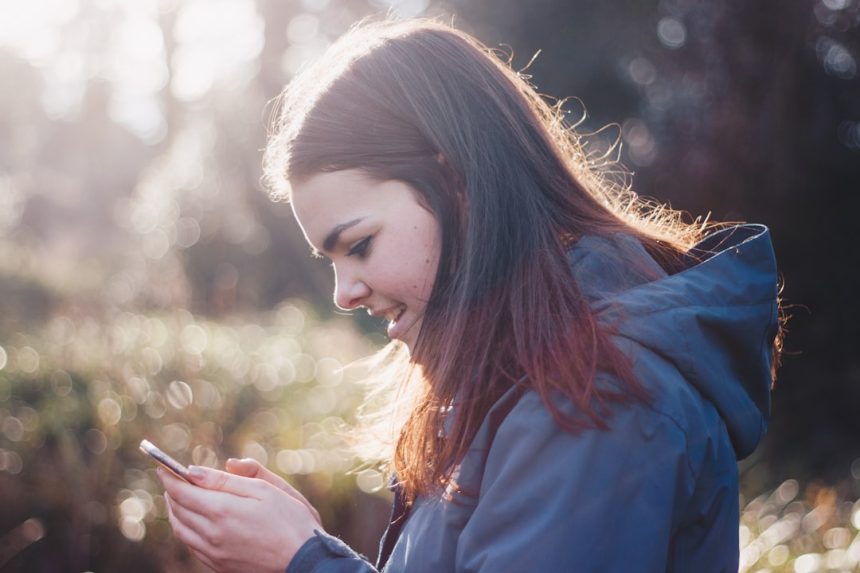WhatsApp is one of the most popular messaging apps in the world, used by billions for both personal and professional communication. One of the first things people notice about your WhatsApp account is your profile picture. Whether it’s a casual selfie, a family portrait, or your business logo, the profile photo gives others a glimpse into your personality or brand. However, one common issue users face is that WhatsApp often crops their images into a square, making it difficult to set a full picture without losing important parts of it.
Thankfully, there’s a way to set your entire image as your WhatsApp profile photo without any cropping. This guide will tell you everything you need to know about how to put a full picture on your WhatsApp profile, along with some useful tips and tricks to make your profile stand out.
Why WhatsApp Crops Your Image
WhatsApp uses a square frame for all profile pictures. When you upload a rectangular or unevenly shaped image, it automatically trims the sides or top and bottom to fit into that square shape. As a result, essential parts of your photo might get cut off unless the picture is edited beforehand.
Steps to Put the Full Picture on WhatsApp Profile
To upload your full image without losing any part, you can use simple techniques and apps to resize or format the image. Here’s how:
- Choose the Right Image
Pick the image you want as your WhatsApp profile picture. Make sure the resolution is high enough so it doesn’t lose quality when resized. - Use an Image Resizing App or Tool
Several apps and websites are designed for resizing images to fit WhatsApp’s profile picture dimensions without cropping. Some popular choices include:- InShot
- No Crop for WhatsApp
- Canva
- PicsArt
These apps allow you to add padding around the photo so the actual image remains untouched.
- Make the Image Square
In the editing app, select your photo and choose to make it square by adding white or blurred borders. This keeps your image intact while meeting WhatsApp’s square format requirement. - Save and Upload
Once you’re happy with the resized image, save it to your phone. Go to WhatsApp, tap on your profile, click the camera icon, and select the newly edited picture from your gallery.
[ai-img]mobile phone, whatsapp, profile picture editing[/ai-img]
Tips to Make Your Profile Picture Look Better
Now that you’re able to set a full picture as your WhatsApp profile image, here are some tips to enhance its visual appeal:
- Use High-Quality Photos: Blurry or pixelated images appear unprofessional.
- Center the Focus: Ensure your face or subject is centered in the image so it appears well within the circular preview frame WhatsApp shows.
- Go for Simple Backgrounds: A clean background can help draw attention to the subject of your photo.
- Consider Themed Borders: Some apps let you add colorful or festive frames to your image, which can make your profile pop.
Best Apps for No-Crop WhatsApp Profile Photos
Though editing images can be done manually, these apps make the job much easier:
- No Crop & Square for Instagram – Despite the name, it’s great for WhatsApp too. It automatically adds background to images to make them square.
- Square Fit Photo Editor – Offers a range of effects and background patterns for styling your picture.
- Canva – Ideal for those wanting to create stylized graphics with text, icons, and shapes.
- Photo Editor Pro – Allows creative editing while resizing images.
[ai-img]photo editing app, mobile screen, cropping tool[/ai-img]
Final Thoughts
Putting a full picture on your WhatsApp profile is easier than it seems. With the right tools and a bit of creativity, you can set up a profile photo that truly reflects who you are without it being cropped awkwardly. Use these tips not just for aesthetics, but to make a stronger digital impression whether for social or professional reasons.
So, go ahead—edit that awesome photo you’ve been dying to set as your profile picture, and let the world see the full picture of you!