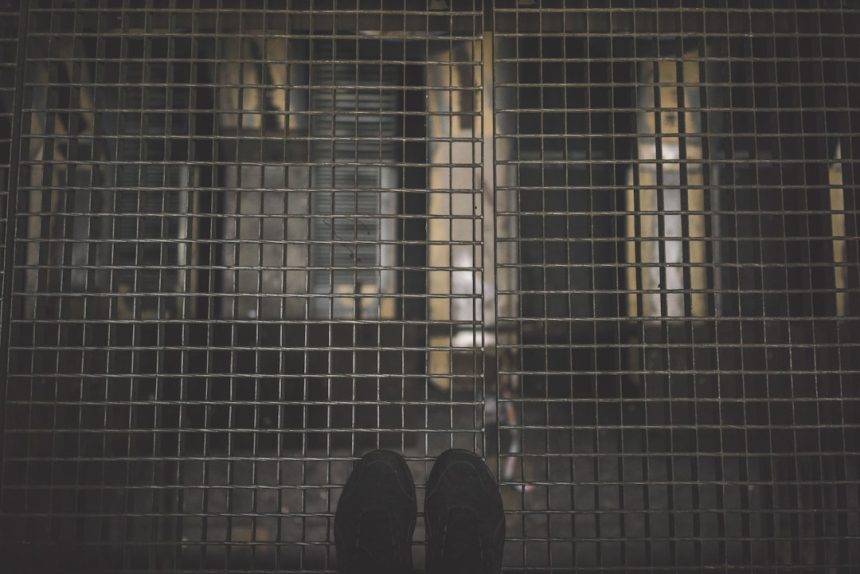“`html
Many Twitter users come across stunning images and want to view or download them in the highest resolution possible. By default, Twitter compresses images to optimize loading times, which can lead to a reduction in quality. However, there is a method to load a Twitter image in 4K resolution.
Understanding Twitter Image Compression
Twitter uses an algorithm to compress images and reduce file sizes, which helps improve performance but sacrifices image quality. Users who upload high-resolution images may notice a loss in detail due to compression.
Fortunately, Twitter does not completely discard the original high-resolution uploads. Instead, users can access them using a few simple tricks.
Steps to Load a Twitter Image in 4K
Follow these steps to view and download Twitter images in 4K resolution:
1. Open the Tweet with the Image
Navigate to the tweet that contains the image you want to load in high resolution.
2. Open the Image in a New Tab
Click on the image to expand it. Once it’s open, right-click on the image and select “Open image in new tab”. This will open the image in a separate browser tab.
[ai-img]twitter, high resolution, image quality[/ai-img]
3. Modify the URL
Look at the image URL in the address bar. By default, Twitter adds a parameter at the end of the URL that determines the size of the image. The parameter could be something like:
https://pbs.twimg.com/media/yourimage.jpg?format=jpg&name=small
To load the image in 4K resolution, replace “small” (or any other size like “medium” or “large”) with “orig”. The modified URL should look like this:
https://pbs.twimg.com/media/yourimage.jpg?format=jpg&name=orig
Press Enter to reload the image in its original quality.
4. Download the Image
Once the original quality image has loaded, right-click on it and select “Save image as…”. Choose a location on your device and save the 4K image.
[ai-img]download, Twitter image, 4K resolution[/ai-img]
Things to Keep in Mind
- Not all images are uploaded in 4K. If a user originally uploaded a low-resolution image, modifying the URL won’t increase its quality.
- This method works on most Twitter images, but certain protected content may not allow high-resolution access.
- Some images may use different formats such as PNG instead of JPG. Ensure the correct format is specified in the URL.
FAQs
Q: Does this method work for videos on Twitter?
A: No, this method only works for images. Videos on Twitter have separate compression settings and cannot be accessed the same way.
Q: Can this method be used on the Twitter mobile app?
A: No, this process is best done on a desktop browser. Mobile apps do not provide direct access to image URLs.
Q: Will this work for any Twitter image?
A: It works for most Twitter images, but if the original upload was not in 4K, the image quality will not improve beyond its original resolution.
Q: Are there browser extensions that automate this process?
A: Yes, some browser extensions allow users to easily download high-resolution images from Twitter, but manual modification of the URL is a reliable alternative.
By following this guide, users can easily view and download Twitter images in 4K resolution, ensuring they retain the best possible quality.
“`