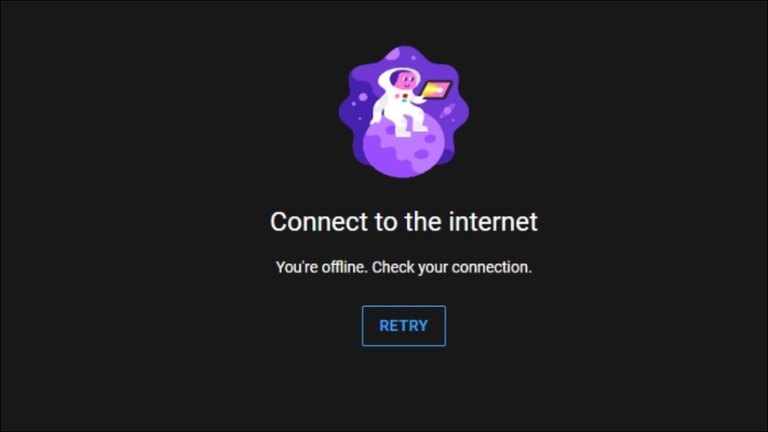If you are a frequent user of YouTube, you may have encountered an issue where you are unable to watch videos due to an offline check connection error. This error can be quite frustrating and prevent you from enjoying your favorite content. Fortunately, there are several solutions to fix this problem.
In this article, we will explore some of the reasons why you may be experiencing the “YouTube offline check connection” error and provide you with some solutions to help you resolve the issue and enjoy your favorite videos again.
What Causes The “YouTube Offline Check Connection” Error?
The “YouTube offline check connection” error can occur due to several reasons, including:
Internet Connection Issues
One of the most frequent causes of the “YouTube offline check connection” error is an issue with the internet connection.
If the internet connection is slow or unstable, users may not be able to connect to YouTube’s servers, resulting in this error.
YouTube Server Issues
Another possible cause of the “YouTube offline check connection” error is a problem with YouTube’s servers.
If YouTube is experiencing an outage or undergoing maintenance, you may not be able to connect to the service, resulting in the error. In this case, the issue is usually resolved within a few hours, and you can try to access YouTube again later.
App Cache and Data
If you have been using the YouTube app for a while, the cache and data may have accumulated and become corrupt, leading to the “YouTube offline check connection” error.
Clearing the cache and data may solve the problem.
Outdated App Version
Using an outdated version of the YouTube app may cause compatibility issues with YouTube’s servers, which can lead to the “YouTube offline check connection” error.
Updating the app to the latest version can solve this problem.
Router or Modem Issues
Sometimes, the router or modem that you use to connect to the internet can be the reason for the “YouTube offline check connection” error.
Restarting the router or modem may help resolve the problem.
How To Fix The “YouTube Offline Check Connection” Error
Here are some solutions to fix the “YouTube offline check connection” error:
Check Your Internet Connection
To fix the “YouTube offline check connection” error, the first step is to check your internet connection. Ensure that you are connected to the internet and that your connection is stable.
If you are using a Wi-Fi connection, try moving closer to the router to ensure a stronger signal.
Check YouTube’s Server Status
If YouTube’s servers are functioning correctly, you can try clearing the cache and data of the YouTube app.
To do this, go to your device’s settings, select the “Apps” or “Application Manager” option, find the YouTube app, and then select “Clear cache” and “Clear data.”
Keep in mind that this will log you out of the app, and you will have to sign back in.
If clearing the cache and data doesn’t work, you can try updating the YouTube app to the latest version. Go to your device’s app store, find the YouTube app, and select “Update.”
After updating the app, try accessing YouTube again to see if the error has been resolved.
If none of these solutions work, you can try restarting your router or modem. Simply unplug the device, wait a few seconds, and then plug it back in.
Once the device has restarted, try accessing YouTube again to see if the error has been resolved.
Clear Cache and Data
To fix the “YouTube offline check connection” error, you can try clearing the cache and data of the YouTube app.
You can do this by going to the Settings app on your device, finding the YouTube app, and selecting “Storage.” From there, you can clear the cache and data of the app.
Update The YouTube App
If the “YouTube offline check connection” error still persists after updating the app, the next solution is to restart your router or modem.
Unplug the device from the power source, wait for a few seconds, and then plug it back in.
After the device restarts, try to connect to YouTube again to see if the error is resolved.
Restart Your Router or Modem
If none of the previous solutions work, you can try uninstalling and reinstalling the YouTube app.
This will ensure that you have a clean and updated version of the app, which may fix any underlying issues.
To uninstall the app, go to the Settings app on your device, find the YouTube app, and select “Uninstall.”
Then, go to the Google Play Store (Android) or App Store (iOS), search for the YouTube app, and download and install the latest version.
If the issue still persists after trying all of these solutions, you may want to contact YouTube’s support team for further assistance.
Disable VPN or Proxy Connections
If you are using a VPN or proxy connection to access YouTube and encountering the “YouTube offline check connection” error, it could be due to interference with YouTube’s servers.
Try disabling the VPN or proxy connection and connecting to the internet directly to see if that resolves the issue.
Factory Reset Your Device
If all the previous solutions fail to fix the “YouTube offline check connection” error, performing a factory reset on your device might be necessary.
However, keep in mind that this will erase all data and settings on your device, so it’s important to back up any important files before proceeding.
Additionally, it’s a good idea to check with the manufacturer or consult online forums to make sure that a factory reset is a viable solution for your specific device and issue.
Conclusion
By following the steps we’ve discussed, you should be able to fix the “YouTube offline check connection” error and enjoy uninterrupted video streaming on YouTube.
If the issue persists, you may want to consider reaching out to YouTube’s support team for further assistance.