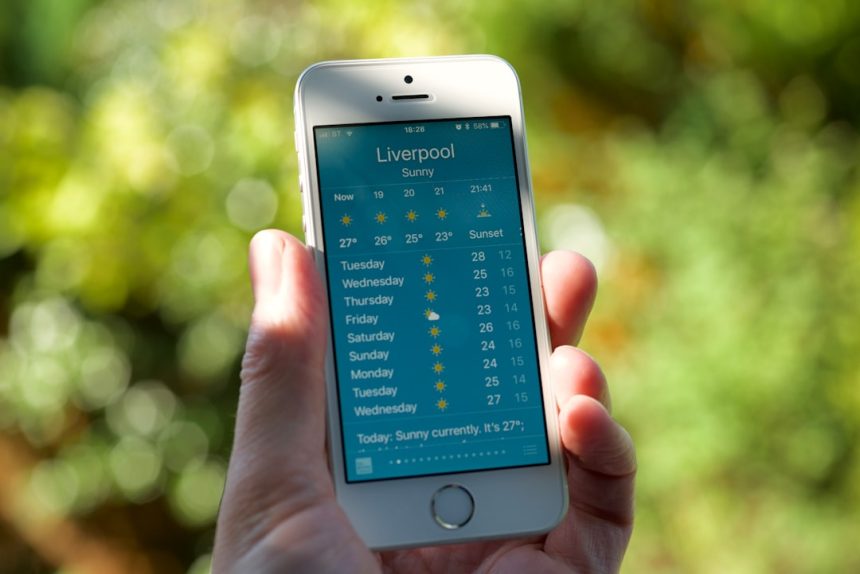WhatsApp is one of the most widely used instant messaging apps, connecting billions of users worldwide. However, encountering an error message like “Unable to access your account” can be frustrating and concerning. If you’re facing this issue, don’t worry—you’re not alone. This guide will walk you through potential causes and solutions to regain access to your WhatsApp account.
Common Reasons for the Issue
Several factors can prevent you from accessing your WhatsApp account. The most common reasons include:
- Incorrect phone number or verification code – Entering the wrong number or an expired verification code.
- Network issues – Weak internet connectivity or mobile data restrictions.
- Account temporarily banned – WhatsApp might ban accounts violating their policies.
- Using an outdated WhatsApp version – Older versions may cause compatibility issues.
- Phone storage issues – If your device storage is full, WhatsApp may not function properly.
- App or system bugs – Software glitches that disrupt WhatsApp’s operation.
[ai-img]whatsapp, login, error[/ai-img]
Step-by-Step Solutions
1. Check Your Internet Connection
To use WhatsApp, you need a stable internet connection. Ensure that Wi-Fi or mobile data is active and try these steps:
- Turn off and on your Wi-Fi or mobile data.
- Switch to a different connection (Wi-Fi to mobile data or vice versa).
- Reset your network settings in your phone’s settings menu.
2. Verify Your Phone Number
Ensure you have entered the correct phone number and that it matches your country code. If you don’t receive a verification code:
- Request a new code and wait for the time limit to expire before trying again.
- Avoid multiple verification attempts in a short period to prevent blocking.
- Check if your number is active and can receive SMS or calls.
3. Restart Your Device
Sometimes, a simple restart can fix software glitches. Turn off your phone, wait a few seconds, then turn it back on and try accessing WhatsApp again.
4. Update or Reinstall WhatsApp
Running an outdated version can cause account access issues. Follow these steps to update or reinstall WhatsApp:
- Go to the Google Play Store or Apple App Store.
- Search for WhatsApp and check for updates.
- If updating doesn’t resolve the issue, uninstall WhatsApp and reinstall it.
5. Clear WhatsApp Cache and Data (Android Users)
If WhatsApp is malfunctioning due to corrupted data, clearing the cache might help:
- Go to Settings > Apps > WhatsApp.
- Select Storage.
- Tap Clear Cache and restart the app.
If the issue persists, tap Clear Data (note that this will log you out and may delete messages if they aren’t backed up).
6. Check for WhatsApp Service Issues
Sometimes, WhatsApp servers may experience outages. Check websites like DownDetector to see if there are reported issues with WhatsApp’s servers.
7. Make Sure Your Account Is Not Banned
WhatsApp may ban accounts due to suspicious activity, using modified versions of WhatsApp (such as GBWhatsApp), or violating their terms. If you see a message saying your account is banned:
- Check if you received an email from WhatsApp with details.
- Try contacting WhatsApp support through their official help center.
- Avoid using third-party modified WhatsApp versions.
[ai-img]whatsapp, ban, account[/ai-img]
8. Free Up Storage Space
If your phone is running low on storage, WhatsApp may not function properly. Follow these steps to free up space:
- Delete unnecessary files, photos, videos, and apps.
- Use a dedicated cleaning tool if available on your device.
- Move files to an external SD card or cloud storage.
When to Contact WhatsApp Support
If none of the steps above solve the issue, reach out to WhatsApp’s support team:
- Visit WhatsApp’s Help Center.
- Describe the issue clearly and mention any error messages received.
- Provide necessary details like your phone number and device model.
Preventing Future Access Issues
To avoid similar problems in the future, consider these best practices:
- Keep WhatsApp updated to the latest version.
- Ensure your phone number remains active and accessible.
- Regularly back up your chats to restore them in case of errors.
- Avoid modified WhatsApp versions that could lead to account bans.
Final Thoughts
Experiencing “Unable to access your account” on WhatsApp can be frustrating, but following these steps should help you resolve the issue. Whether it’s a minor network glitch or a temporary ban, addressing the root cause can restore your access quickly. If problems persist, contacting WhatsApp support remains the best course of action.