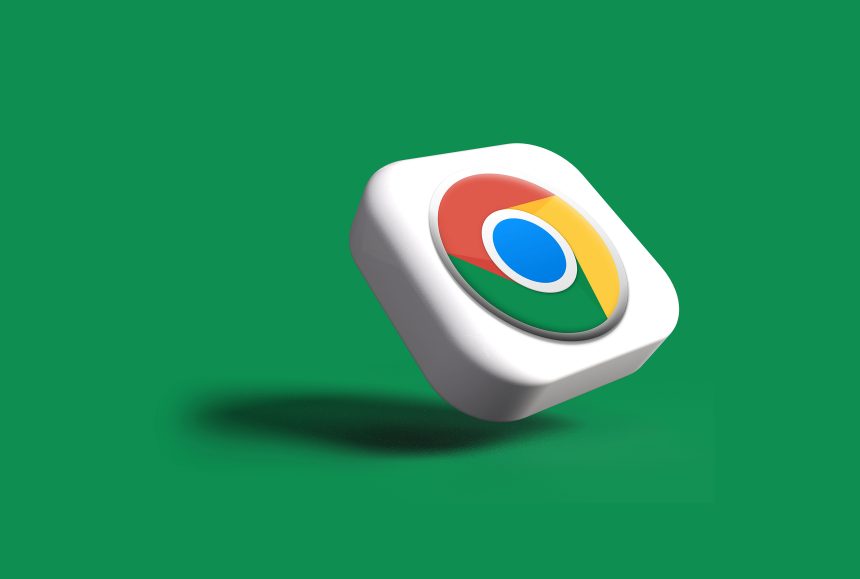In this article, we’ll explore the ins and outs of the STATUS_ACCESS_VIOLATION error in Chrome, uncovering its potential causes and providing clear instructions for troubleshooting. From simple fixes like clearing cache and cookies to more advanced techniques involving software updates and system tweaks, we’ve got you covered. So if you’re ready to bid farewell to those pesky error messages and enjoy seamless browsing on Chrome, read on as we unravel the mysteries of STATUS_ACCESS_VIOLATION in Windows!
Understanding the Error
Understanding the Error: STATUS_ACCESS_VIOLATION in Chrome can be frustrating, especially if you rely on the browser for work or leisure. This error typically occurs when an application tries to access memory that it shouldn’t, leading to unexpected and disruptive behavior. It’s vital to recognize that this error is not unique to Chrome; other software may also encounter STATUS_ACCESS_VIOLATION due to various reasons, including corrupt system files, incompatible hardware, or faulty device drivers.
To effectively troubleshoot this error in Chrome, it’s essential to delve into the specific circumstances surrounding its occurrence. For instance, did the error pop up after installing a new extension or accessing a particular website? Analyzing these nuances can provide valuable clues and inform targeted solutions. Additionally, understanding how different Windows components interact with Chrome could shed light on potential conflicts or compatibility issues leading to STATUS_ACCESS_VIOLATION.
By delving deeper into the nature of the STATUS_ACCESS_VIOLATION error and its implications for Chrome users, we can gain greater insight into effective troubleshooting methods. This understanding enables us to approach the issue from multiple angles and tailor our solutions specifically for combating this persistent error. Utilizing this knowledge empowers users with practical strategies for addressing the problem head-on rather than resorting to temporary fixes that merely mask the underlying issues.
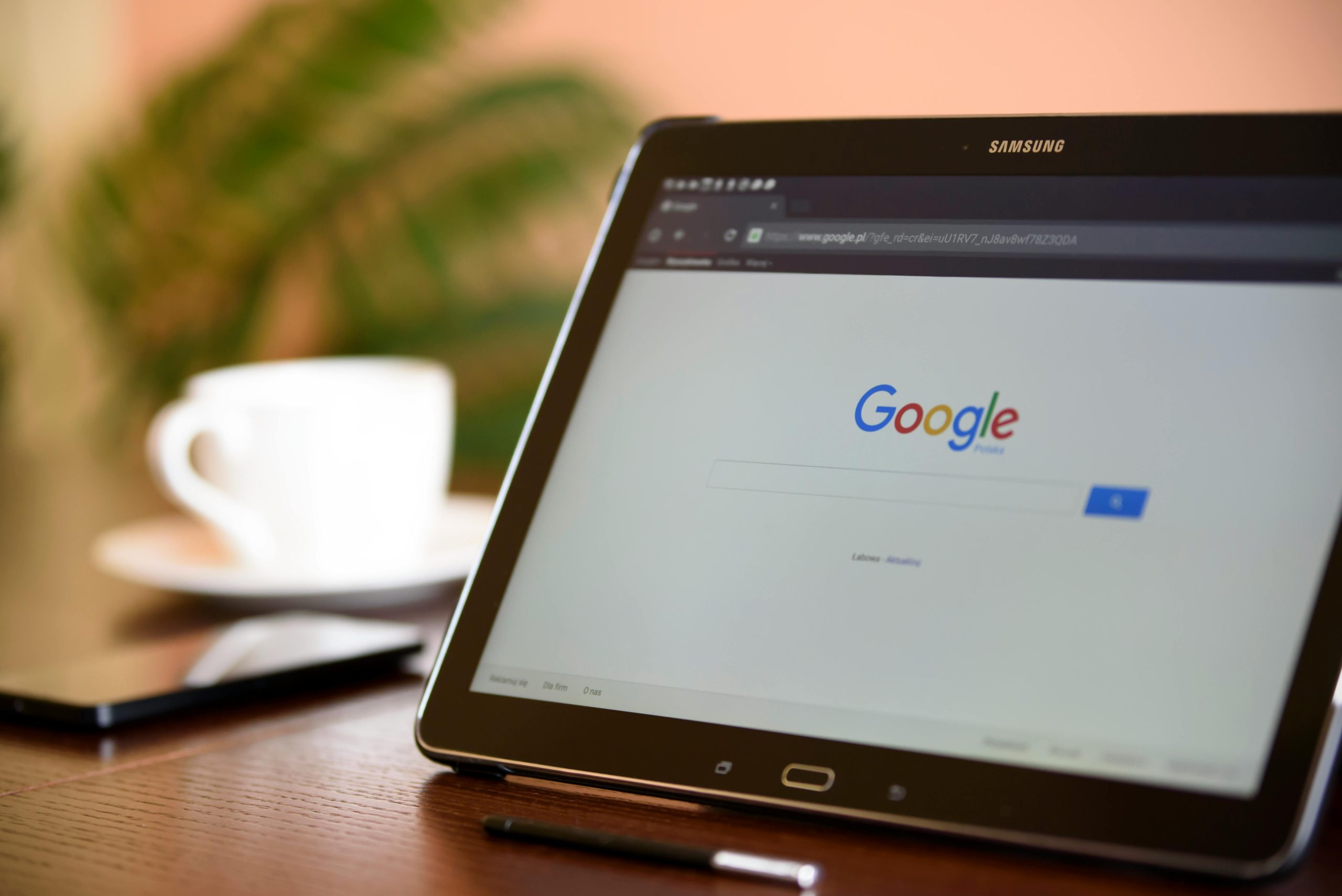
Troubleshooting Steps
When troubleshooting the STATUS ACCESS VIOLATION error in Chrome on a Windows system, it’s important to start with the basics. Begin by checking for any pending updates for both Windows and Chrome. Outdated software can often lead to compatibility issues and errors, so ensuring everything is up to date is crucial.
Next, try disabling any recently installed extensions or plugins in Chrome. Sometimes, these add-ons can conflict with the browser and result in the STATUS ACCESS VIOLATION error. Additionally, clearing the cache and cookies from Chrome may also help resolve the issue, as corrupted data can sometimes trigger such errors.
If these initial steps don’t resolve the problem, consider running a full antivirus scan on your system. Malware or viruses can cause unexpected behavior in applications, including browsers like Chrome. By taking these systematic troubleshooting steps, you can work towards identifying and resolving the root cause of the STATUS ACCESS VIOLATION error in Windows while using Chrome.
Updating Chrome
Updating Chrome is crucial for resolving STATUS_ACCESS_VIOLATION errors in Windows. Google regularly releases updates that not only improve performance and security but also fix underlying software issues. By keeping your Chrome browser up to date, you ensure a smoother browsing experience and reduce the likelihood of encountering errors. Additionally, updating Chrome can help mitigate vulnerabilities that could potentially lead to security breaches or data leaks, making it an essential part of maintaining a secure and stable computing environment.
Furthermore, updating Chrome can introduce new features and enhancements that enrich your browsing experience. From improved compatibility with web standards to enhanced privacy controls and productivity tools, each update brings forth valuable additions to the user interface. Staying abreast of these updates not only addresses potential errors but also allows users to take advantage of the latest advancements in web browsing technology. Therefore, regularly checking for and installing Chrome updates is paramount in ensuring a seamless and secure online experience.
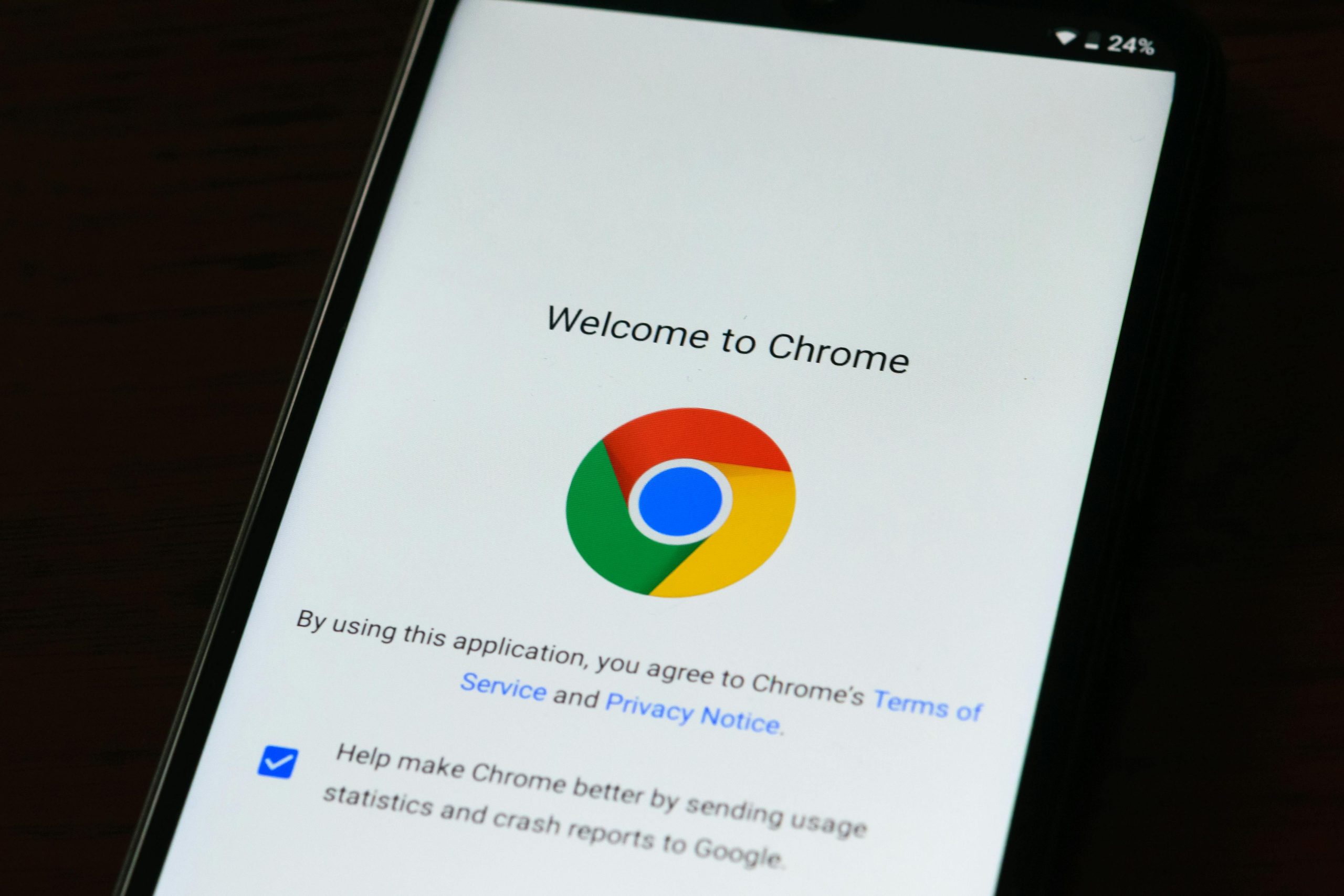
Checking for Malware
When it comes to fixing a Chrome STATUS_ACCESS_VIOLATION error, checking for malware should be one of the first steps. Malware can cause various issues in web browsers, including triggering access violations. Therefore, running a thorough malware scan using reputable antivirus software is crucial. Sometimes, malware can disguise itself or evade detection, so it’s essential to use multiple antivirus tools or seek professional help if you suspect an infection.
In addition to traditional antivirus scans, utilizing specialized anti-malware tools can provide greater insight into potential threats. These tools are designed to detect and remove specific types of malware that may not be caught by regular antivirus programs. Furthermore, being cautious about the websites visited and downloads made can significantly reduce the risk of encountering malicious software. By regularly monitoring and maintaining a secure browsing environment, users can proactively combat potential sources of STATUS_ACCESS_VIOLATION errors in Chrome.
Advanced Solutions
As we delve into advanced solutions for fixing the Chrome STATUS_ACCESS_VIOLATION error in Windows, it’s crucial to explore the use of third-party software. Advanced system repair tools like Reimage and CCleaner Pro have proven effective in resolving complex browser-related issues. These tools can thoroughly scan a system, identify corrupted files or registry entries, and provide robust solutions that extend beyond manual troubleshooting methods.
Another advanced approach involves investigating potential conflicts with third-party extensions and plugins that may trigger the STATUS_ACCESS_VIOLATION error. Utilizing Chrome’s built-in developer tools to disable or remove suspect extensions can often unearth the culprits behind this issue. Additionally, employing sandboxing techniques and virtualization software may offer an innovative way to isolate problematic browser processes without compromising overall system stability. By leveraging these advanced strategies, users can gain a deeper understanding of their system’s quirks while honing their technical problem-solving skills.

Conclusion
In conclusion, addressing the Chrome STATUS ACCESS VIOLATION in Windows requires a multi-faceted approach that involves troubleshooting specific to the individual’s system. From updating Chrome and Windows to disabling conflicting extensions or performing a clean reinstallation, there are several potential solutions to consider. It is essential for users to understand that while one fix may work for some, it may not be universal, so patience and persistence are crucial in finding the right resolution.
Furthermore, seeking assistance from official support channels or online forums can provide valuable insights into unique troubleshooting methods. Lastly, maintaining a proactive approach by keeping software and drivers up to date can help prevent future occurrences of STATUS ACCESS VIOLATION errors. Overall, facing technical challenges such as this with a combination of research, experimentation, and collaboration within the user community can lead to successful resolutions and an optimized browsing experience.