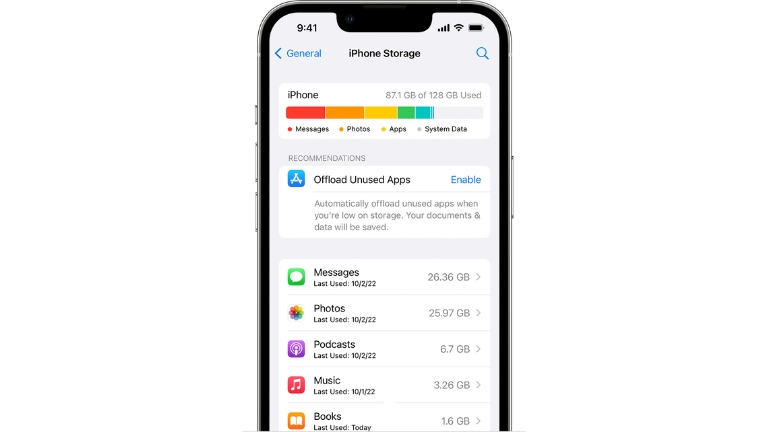Is your iCloud storage reaching its limits? No need to panic. Many users face the challenge of managing their iCloud storage, especially if they capture numerous photos and videos.
Luckily, there are several effective methods to clear up space and free up your iCloud storage. In this article, we’ll explore five practical tips to help you regain control of your iCloud storage.
How to Clear iCloud Storage and Free Up Space
Here are some tips to clear your iCloud storage. Check out the list below to see what you can delete to free up space.
1: Find out what’s using up space
To start optimizing your iCloud storage, you need to identify what’s consuming the most space. Follow these steps on your iPhone or iPad:
- Go to Settings.
- Tap on your Apple ID.
- Select iCloud.
- Choose to Manage Storage.
This will provide you with a breakdown of space usage across different apps and features.
2: Get rid of old messages
Messages, especially those with attachments, can quickly occupy a significant portion of your iCloud storage. Here’s how you can clear them out:
- Open Settings.
- Select Messages.
- Tap on Archived Messages.
- Delete unnecessary messages by tapping the Delete button.
By removing old messages, you’ll reclaim valuable iCloud storage space.
3: Delete email attachments
Email attachments can also contribute to storage woes. To free up space from email attachments, follow these steps:
- Launch Settings.
- Choose Mail.
- Select Accounts.
- Tap on iCloud.
- Delete unwanted email attachments by tapping the Delete button next to them.
This will help you clear out attachments that are no longer needed.
4: Manage your photo library
Photos and videos are often the primary culprits when it comes to iCloud storage consumption. You can efficiently manage your photo library by adjusting the following settings:
- Open Settings.
- Select Photos.
- Choose iCloud.
- Enable Optimize iPhone Storage to keep lower-resolution versions of your photos on your device while storing the originals in iCloud.
- Alternatively, if you prefer to keep all photos on your device, enable Download and Keep Originals.
By optimizing your photo library, you can strike a balance between iCloud storage usage and access to your visual memories.
5: Clean up iCloud Drive
While iCloud Drive is an excellent solution for file storage, it can accumulate unnecessary files and consume substantial storage space. To clean up iCloud Drive, follow these steps:
- Launch Settings.
- Select iCloud.
- Choose iCloud Drive.
- Delete files that are no longer needed to free up space.
Regularly decluttering your iCloud Drive ensures that only essential files occupy your storage.
Additional tips
In addition to the main strategies mentioned above, here are a few additional tips to further optimize your iCloud storage:
- Back up your devices to a computer or an external hard drive. This not only frees up space in iCloud but also provides you with a local copy of your data for added security.
- Consider upgrading your iCloud storage plan if you require more space. Upgrading will give you the necessary room to store your data seamlessly.
Conclusion
Managing iCloud storage doesn’t have to be overwhelming. By following these tips, you can regain control over your storage space, ensuring it’s efficiently utilized. Clearing up your iCloud storage allows you to continue enjoying the convenience of cloud storage without worrying about running out of space.