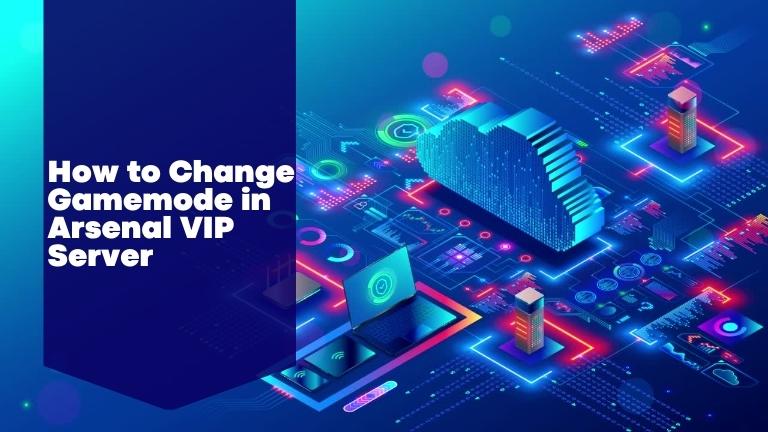Arsenal is one of the most popular first-person shooter games on Roblox, with millions of players worldwide. VIP servers are an exclusive feature of the game that allows players to create private servers with customized settings. One of the most important customization options in an Arsenal VIP server is the ability to change the game mode. In this article, we will provide a step-by-step guide on how to change the game mode in an Arsenal VIP server.
What are Arsenal VIP Servers?
Arsenal VIP servers are private servers that players can create and customize to their liking. These servers are exclusive to players who have purchased VIP game passes, which provide access to VIP server creation tools. VIP servers offer a range of customization options, including the ability to change the map, game mode, and settings.
How to Change the Gamemode in Arsenal VIP Server
Changing the game mode in an Arsenal VIP server is a simple process. Follow these steps to do so:
Step 1: Open the VIP Server Configuration Menu To open the VIP server configuration menu, you must be the owner of the VIP server. Click on the VIP server link in your inventory, then click on the “Configure” button.
Step 2: Select the Game Mode In the configuration menu, scroll down until you see the “Game Mode” option. Click on the drop-down menu to see the list of available game modes. Arsenal offers a variety of game modes, including Free-For-All, Team Deathmatch, Gun Rotation, and more.
Step 3: Save Changes Once you have selected the desired game mode, click on the “Save Changes” button at the bottom of the configuration menu. This will apply the new game mode settings to your VIP server.
Tips for Choosing the Right Gamemode
Choosing the right game mode for your VIP server can make a big difference in the gameplay experience. Here are some tips to help you choose the best game mode for your server:
- Consider the number of players in your server. Some game modes are better suited for larger groups, while others work well with smaller teams.
- Think about the skill level of your players. Some game modes require more strategy and teamwork, while others are more fast-paced and chaotic.
- Try out different game modes to see what works best for your server. Experimenting with different settings can help you find the perfect balance of challenge and fun.
Conclusion
Customizing your Arsenal VIP server is a great way to enhance your gameplay experience and create a unique gaming environment. Changing the game mode is just one of the many customization options available to VIP server owners. By following the steps outlined in this guide, you can easily change the game mode in your Arsenal VIP server and start playing the way you want to. Remember to experiment with different game modes and settings to find the perfect balance of challenge and fun for your server.
Frequently Asked Questions (FAQs)
No, you cannot change the game mode during a match. You must change the game mode before starting a new match.
No, you cannot change the game mode on a public server. This feature is exclusive to VIP servers.
No, you do not need to own a VIP server to play in one. However, you must have a VIP gamepass to create a VIP server or join a private server created by someone else.