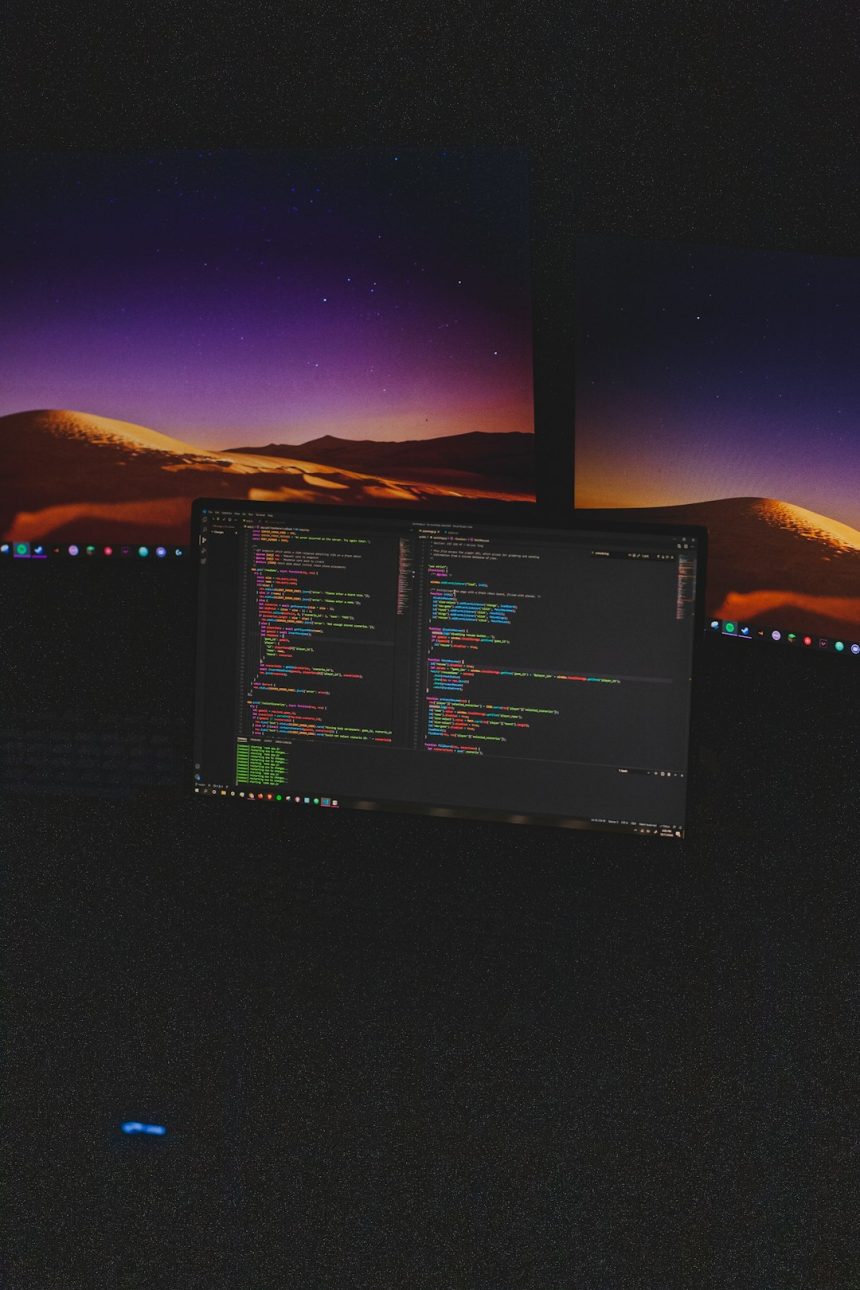Whether you’re planning to sell your old Windows 7 computer, hand it over to a friend, or recycle it safely, it’s critical to completely wipe all of your personal data from the system. Simply deleting files or formatting the hard drive may not be enough – traces of your sensitive information could still be recovered with specialized software. To prevent identity theft, protect your privacy, and ensure a clean slate for the next user, you must securely erase everything from the PC.
[ai-img]windows 7, computer, data erasure[/ai-img]
Why Wiping a Windows 7 PC is Crucial
Windows 7, while a reliable operating system during its time, is now officially outdated and no longer receives updates or security patches from Microsoft. If you’re transitioning to a new device or moving to a different OS, securely wiping old data is not just a recommended step—it’s a necessity.
Merely formatting the hard drive might make data “invisible” to the average user, but determined individuals can often retrieve deleted information with recovery tools. This makes a clean and truly irreversible wipe indispensable.
Preparations Before Wiping
Before you begin the process of erasing everything, make sure you’ve taken care of a few important preliminaries:
- Backup Important Files: Transfer documents, photos, videos, and other personal data to an external drive or cloud storage.
- Disconnect from Accounts: Sign out of accounts like Microsoft, Dropbox, Google, and any email clients. This helps prevent sync issues or security alerts.
- Deauthorize Software: If you have software that requires activation (e.g. Adobe, Microsoft Office), deactivate these licenses to reuse them later.
3 Secure Ways to Wipe a Windows 7 PC
There are a few effective methods that offer different levels of security and convenience for wiping your Windows 7 computer. Here are three recommended approaches:
1. Using Built-In System Restore with a Twist
Windows 7 doesn’t provide a dedicated reset feature like newer versions, but you can return the PC to its factory state if a manufacturer recovery partition exists.
- Boot the PC.
- Repeatedly press the recovery key (often F8, F11, or F12, depending on your brand).
- Choose “Repair Your Computer” and then select the factory reset option.
Important: While this removes your data and reinstalls Windows, it may not meet security standards for sensitive information.
2. Using Third-Party Data Wiping Tools
For a more thorough erasure, use specialized software designed to overwrite your hard drive with random data (sometimes multiple times). Secure erase tools ensure that your files can’t be recovered.
Here are a few popular options:
- Darik’s Boot and Nuke (DBAN): A free, widely used tool that boots from CD/USB and completely wipes data from the hard drive.
- Eraser: A Windows utility that lets you selectively or fully wipe disk contents.
- CCleaner Drive Wiper: Built into CCleaner, this offers easy disk-cleaning capabilities with secure overwrite features.
Note: Using such tools will completely erase the operating system as well. You’ll need to reinstall Windows or install a new OS afterward if you plan to reuse the machine.
[ai-img]hard drive wipe, secure erase, dban[/ai-img]
3. Physically Destroy the Drive (If Not Reused)
If the computer is heading to the trash and you’re not planning to reuse or sell it, physical destruction of the hard drive ensures absolute data protection.
Some methods include:
- Removing the drive and striking it with a hammer.
- Drilling holes through the disk platters.
- Using a professional shredding service to dispose of the drive.
While dramatic, physically destroying a hard drive is the most fail-safe way to guarantee no information can be retrieved.
What to Do After the Wipe
After secure data erasure, you have a few options depending on your plans for the PC:
- Planning to Sell or Give Away: Consider installing a fresh copy of Windows 10 (if the hardware supports it) or a lightweight Linux OS like Ubuntu or Mint to give the system new life.
- Reusing Yourself: Update old drivers, remove bloatware, and rejuvenate the system with a clean interface.
Final Thoughts
Wiping a Windows 7 PC might seem daunting at first, but with the right tools and methods, it’s easy and essential. Whether you sell, donate, or retire your old machine, ensuring your data is securely removed protects you from potential risks down the line.
As a bonus, securely wiping your system can also boost performance if you’re simply reusing the device. It’s a win-win: better security and a fresh start!
[ai-img]secure pc, data protection, old laptop reuse[/ai-img]