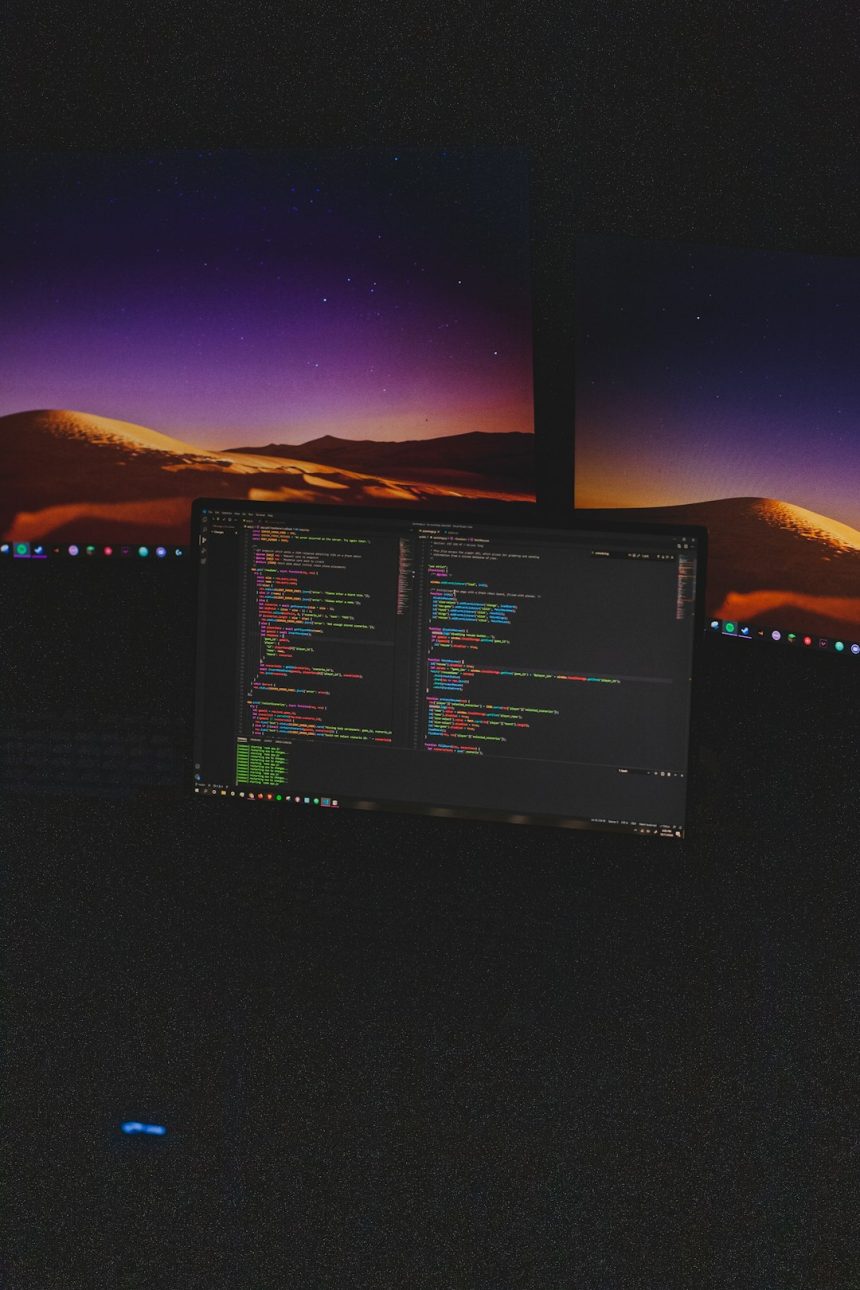Copying a DVD in Windows 7 without using any additional software may seem like a daunting process, especially for users unfamiliar with the built-in tools that the operating system provides. However, with some basic knowledge and a few clicks, a user can successfully create a backup of a DVD without installing third-party programs.
Windows 7 comes with several built-in features that support reading, copying, and burning optical discs. While it doesn’t have a full-fledged DVD cloning tool like some commercial applications, the functionalities it does offer are sufficient for copying non-copy-protected DVDs, such as personal videos or data DVDs.
Understanding DVD Types
Before attempting to copy a DVD, it’s important to understand what kind of DVD you’re working with. DVDs typically fall into two categories:
- Data DVD: These DVDs contain files like photos, documents, and videos. Windows Explorer can read and copy these files directly.
- Video DVD: These are typically movie DVDs created in a format that plays in standalone DVD players. These often contain VIDEO_TS folders and may require careful file handling.
Note that this guide only applies to DVDs that do not include digital rights management (DRM) or copy protection, which commonly applies to commercial movie DVDs. Copying such discs may violate copyright laws.
Copying a DVD Using Windows Explorer
To copy the contents of a DVD using Windows Explorer, follow these steps:
- Insert the DVD into your DVD-ROM drive.
- Click Start > Computer and locate your DVD drive.
- Right-click on the DVD drive and choose Open.
- Select all the files and folders (commonly you’ll find VIDEO_TS and AUDIO_TS folders for video DVDs).
- Right-click the selection and choose Copy.
- Create a new folder on your hard drive and open it.
- Right-click inside the folder and select Paste.
[ai-img]dvd, computer, copying files[/ai-img]
Once the contents are on your computer, you can burn them to a blank DVD.
Burning a DVD Using Windows 7’s Built-In Tool
Windows 7 includes the ability to burn data back onto a DVD. Here’s how you do that:
- Insert a blank DVD into your DVD burner.
- When the AutoPlay window appears, choose Burn files to disc using Windows Explorer.
- In the Burn a Disc dialog box, enter a disc title and choose With a CD/DVD player.
- Click Next. A window will open showing the blank disc as a folder.
- Drag the copied DVD files and folders into this window.
- Click Burn to disc in the toolbar.
- Follow the prompts to complete the burning process.
[ai-img]windows explorer, drag and drop, burning dvd[/ai-img]
This method works well for data DVDs and personal video DVDs that are structured correctly. It’s important to verify the disc after burning to ensure all content has transferred successfully.
Things to Keep in Mind
- Copy-protected DVDs: Windows 7’s built-in tools cannot bypass DRM. Commercial movie DVDs often require specialized third-party software.
- Disc capacity: Make sure the blank DVD has enough space to hold the copied data. A standard DVD holds up to 4.7 GB of data.
- Burn speed: For better reliability, avoid using the highest burn speed. Slower speeds reduce errors.
With some patience and attention to detail, users can successfully copy personal DVDs using just native Windows 7 tools. For advanced features or error handling, additional software may be beneficial, but for basic tasks, what’s built into the OS is often more than enough.
Frequently Asked Questions (FAQ)
- Can I copy protected DVDs using Windows 7 features?
- No, Windows 7 does not have the capability to bypass copy protection on DVDs. Attempting to do so may also be illegal depending on your location.
- Is there a limit to how large the files can be?
- Yes. DVDs typically hold up to 4.7 GB. Ensure your files do not exceed this limit when burning.
- Will the copied DVD play on my DVD player?
- If you copy a properly structured video DVD (with VIDEO_TS and AUDIO_TS folders) and burn it in the correct format, it should play on most DVD players.
- What if the AutoPlay window doesn’t appear?
- You can manually open Windows Explorer, locate the DVD drive, and double-click it to access burning options.
- Can I reuse the same blank DVD?
- Only if it’s a rewritable DVD (DVD-RW or DVD+RW). Regular DVDs (DVD-R) cannot be erased once burned.