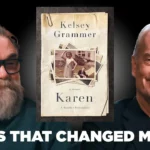Playing PC games with a controller can dramatically change your gaming experience, especially for titles originally designed for consoles. If you’re a proud owner of a PlayStation 4 DualShock controller and want to use it on Steam for Windows, you’re in luck. Steam offers native support for the PS4 controller, making the setup process relatively straightforward. In this guide, we’ll walk you through how to connect your PS4 controller to Steam on a Windows PC, whether you’re using a USB cable or connecting wirelessly via Bluetooth.
Why Use a PS4 Controller on Steam?
The PS4 DualShock 4 controller features a comfortable ergonomic design, responsive buttons, a precise analog stick layout, and a unique touchpad. Many gamers prefer it over other options when playing on a PC. Thanks to Steam’s input configuration support, you can easily map buttons, customize controls, and even emulate a mouse input using the touchpad.
[ai-img]ps4 controller, steam, windows, gaming setup[/ai-img]
What You’ll Need
- A PlayStation 4 DualShock controller
- A Windows PC with Steam installed
- A USB cable (Micro-USB) or Bluetooth support
- The latest version of Steam
Connecting Via USB
This is by far the easiest and most reliable way to connect your PS4 controller to Steam:
- Plug the Micro-USB end of the cable into your PS4 controller.
- Connect the USB end to your computer.
- Open the Steam application.
- Steam should automatically recognize the controller.
Steam’s Big Picture Mode is optimized for gamepad navigation, so once your controller is connected, switch to it for an interface designed with controllers in mind.
Connecting Via Bluetooth
If you prefer to go wireless, here’s how to pair your controller via Bluetooth:
- On your PS4 controller, press and hold the Share button and the PS button simultaneously until the light bar starts flashing.
- On your Windows PC, go to Settings > Devices > Bluetooth & other devices.
- Click Add Bluetooth or other device and choose Bluetooth.
- Select Wireless Controller from the list of devices.
- If prompted for a pairing code, enter 0000.
Once connected, open Steam and proceed with controller configuration.
[ai-img]bluetooth pairing, ps4 controller, windows settings[/ai-img]
Configuring the Controller in Steam
Now that your controller is connected, it’s time to fine-tune the settings for optimal gameplay. Steam offers robust support for controller customization:
- Open Steam and click Steam in the top-left corner, then choose Settings.
- Navigate to the Controller tab and click General Controller Settings.
- Check the box labeled PlayStation Configuration Support.
- Your PS4 controller should appear as Wireless Controller in the detected device list.
- You can then calibrate your controller, assign profiles, or remap buttons to suit your preferences.
Using the Controller Effectively
When gaming, Steam ensures compatibility by translating your controller inputs into game-recognized signals. Many titles on Steam support PS4 controllers natively, displaying the correct button prompts. If you encounter a game that doesn’t recognize the controller properly, Steam’s Input Configuration can help you remap buttons or emulate Xbox controller inputs.
Additionally, Steam allows you to customize your controller per game. Simply right-click on any title in your Steam Library, go to Manage, and select Controller Layout. There’s even an option to share or download community-created layouts tailored to specific games.
Troubleshooting Common Issues
If your PS4 controller isn’t working on Steam, try the following:
- Make sure your controller is fully charged.
- Restart both Steam and your PC.
- Double-check that PlayStation Configuration Support is enabled in Steam settings.
- Use a different USB cable if connecting via cable.
- Re-pair your controller if using Bluetooth and remove any previously connected devices that may cause interference.
Conclusion
Connecting your PS4 controller to Steam on Windows is a seamless experience when using the built-in support offered by the Steam client. Whether you prefer a wired or wireless connection, the process is quick and allows for thorough customization. With your controller set up, you can now enjoy countless games from the comfort of your chair—console style, on your PC.
Happy gaming!