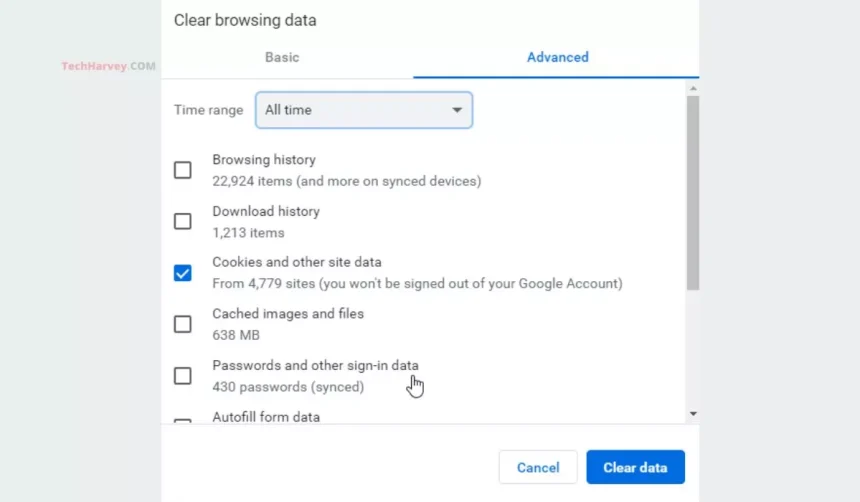There are few things more frustrating than sitting down to watch an online course on Coursera, only to find the videos not working properly, especially when using Google Chrome. Whether it’s a matter of videos not loading, playback not starting, or an eternal buffering icon, these problems can severely hinder your learning experience. Fortunately, these issues are usually fixable and involve straightforward steps. Below, we’ll walk you through various solutions to get your Coursera videos playing smoothly on Chrome again.
Common Reasons for Playback Issues
Before diving into specific fixes, it’s helpful to understand the potential reasons why Coursera videos might not work on Chrome:
- Outdated browser: Using an outdated version of Chrome could lead to compatibility issues with websites like Coursera.
- Cache or cookies: Corrupt or overloaded cache and cookies can interfere with video playback.
- Extensions: Certain Chrome extensions may block videos or prevent smooth playback.
- Network connection: A slow or unstable internet connection can cause loading or buffering issues.
- Site settings: Incorrect permissions or settings for Coursera within Chrome may also cause playback problems.
Step-by-Step Troubleshooting Guide
Here’s a comprehensive guide on how to fix Coursera videos not working in Chrome. Follow these steps methodically, and you’ll likely resolve the issue.
1. Check Your Internet Connection
Start with the basics. Verify that your internet connection is stable and fast enough to handle video playback.
- Visit another website like YouTube or Vimeo and try streaming videos to ensure your connection is working.
- If you’re on Wi-Fi, consider switching to a wired connection, or try restarting your router.
If the issue persists after checking your connection, move on to the next steps.
2. Clear Cache and Cookies
Cached files or cookies stored by Chrome over time can sometimes disrupt normal website behavior, including video playback.
- Click on the three-dot menu in the top-right corner of Chrome and select Settings.
- Navigate to Privacy and Security and click on Clear browsing data.
- Check the boxes for Cookies and other site data and Cached images and files.
- Select Clear data and restart your browser.
[ai-img]clear cache, web settings, troubleshooting[/ai-img]
3. Disable Problematic Extensions
Some Chrome extensions may block content or interfere with video streaming.
- Again, go to the three-dot menu and navigate to More Tools > Extensions.
- Disable each extension by toggling off the slider next to its name.
- Refresh Coursera and check if the videos play properly.
If disabling extensions solves the issue, you can enable them one at a time to identify the culprit.
4. Update Your Chrome Browser
Coursera actively updates its platform, and using an outdated version of Chrome could cause compatibility problems.
- Click the three-dot menu and go to Help > About Google Chrome.
- Chrome will automatically check for updates. If an update is available, click Update.
- Restart Chrome after it finishes updating.
5. Check Video Permissions
Another common cause of playback issues is incorrect site permissions. Ensure Chrome allows videos to play on Coursera:
- Click the lock icon in the address bar while on the Coursera website.
- Under Permissions, ensure options like Sound and JavaScript are set to “Allow.”
[ai-img]video playback, chrome settings, online learning[/ai-img]
6. Use Incognito Mode
Sometimes, your browsing history or active settings on extensions interfere with site functionality. Using Chrome in Incognito Mode can bypass these settings.
- Open a new Incognito Window by pressing Ctrl + Shift + N or selecting it from the menu.
- Log into Coursera and check if videos play correctly.
7. Try a Different Browser
If none of the above steps work, try accessing Coursera from a different browser like Firefox, Edge, or Safari. This can help determine if the issue is Chrome-specific.
Advanced Troubleshooting
In rare cases, none of the solutions above may work. Here are some additional suggestions:
- Disable hardware acceleration: Go to Settings > System, and toggle off Use hardware acceleration when available.
- Reinstall Chrome: Uninstall and reinstall Chrome to ensure a fresh, uncorrupted version of the browser.
- Check Coursera’s status: Visit Coursera’s official support page or their status page to confirm whether the platform is experiencing outages.
[ai-img]troubleshooting tips, browser errors, error fixing[/ai-img]
Conclusion
Dealing with Coursera videos not working on Chrome can be a frustrating experience. However, most issues can be resolved by following the steps outlined above, ranging from clearing your cache to updating your browser or disabling extensions. Should the issue persist, trying alternate browsers or contacting Coursera’s support team could provide clarity. By taking a systematic approach, you’ll be able to return to learning and watching your educational content without interruptions.