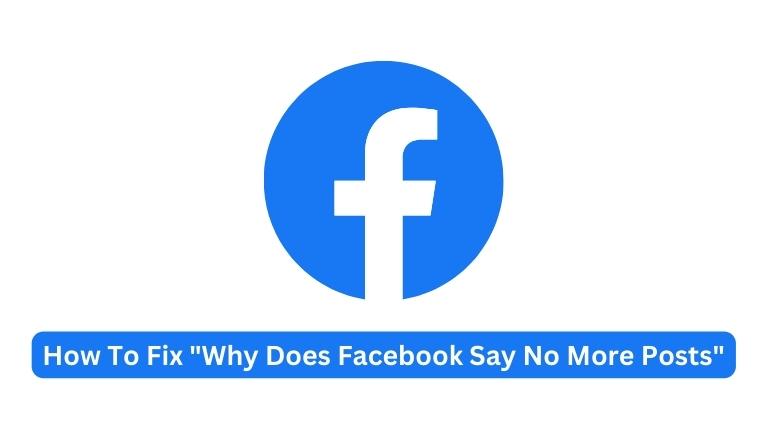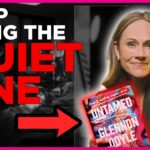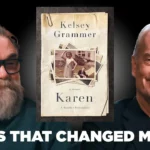If you use Facebook regularly, you might have come across an error message that says “No more posts to show” while scrolling through your news feed.
This can be frustrating, especially if you want to stay updated on your friends and family’s latest updates.
In this article, we will discuss the reasons behind this error and provide you with some solutions to fix it.
Understanding the “No More Posts to Show” Error on Facebook
When you come across the “No more posts to show” error message on Facebook, it signifies that you have reached the bottom of your news feed.
This commonly occurs when you have scrolled through all the posts that Facebook has loaded for you, determined by its algorithm based on your past activity and interactions on the platform.
Nevertheless, there are other factors that can cause this error message to appear. It could be due to a technical issue, poor internet connectivity, or an outdated Facebook app or browser.
How to Fix “No More Posts to Show” on Facebook
Here are some solutions that you can try to fix the “No more posts to show” error on Facebook:
Refresh Your News Feed
One of the easiest solutions to fix the “No more posts to show” error on Facebook is to refresh your news feed.
You can do this by clicking on the refresh button on your browser or pressing the F5 key on your keyboard. This will reload your news feed and show you some new posts.
Clear Your Browser Cache and Cookies
If you’re using Facebook on a web browser, clearing your browser cache and cookies may help. This will delete temporary files and data that could be causing the error. To clear your browser cache and cookies, follow these steps:
- For Google Chrome: Go to Settings > Privacy and Security > Clear Browsing Data. Select “Cached Images and Files” and “Cookies and other site data” and click on “Clear Data”. For Mozilla
- Firefox: Go to Options > Privacy and Security > Clear Data. Select “Cookies and Site Data” and “Cached Web Content” and click on “Clear”.
- For Microsoft Edge: Go to Settings > Privacy and Services > Clear Browsing Data. Select “Cached Images and Files” and “Cookies and other site data” and click on “Clear Now”.
Update Your Facebook App or Browser
If you are using Facebook on a mobile device or tablet, ensure that you have the latest version of the Facebook app installed. You can check for updates in the App Store or Google Play Store.
If you are using Facebook on a web browser, ensure that you are using the latest version of the browser. You can check for updates in the browser’s settings.
Disable Browser Extensions
If you’re using Facebook on a web browser, it’s possible that some browser extensions could be interfering with its functionality, causing the “No more posts to show” error.
To check if this is the case, try disabling all browser extensions and then refresh your Facebook news feed to see if the error still occurs.
If the error is gone, then you can try enabling each extension one by one to find out which one is causing the problem.
Once you identify the problematic extension, you can either disable it permanently or look for an updated version that doesn’t cause issues with Facebook.
Use a Different Browser or Device
If the above solutions don’t work, another option is to try accessing Facebook using a different web browser or device.
This can help determine if the issue is specific to your current browser or device. For example, if you’re experiencing the “No more posts to show” error on Google Chrome, try using Mozilla Firefox or Microsoft Edge to see if the error persists.
Similarly, if you’re using a computer, try accessing Facebook on your mobile device or tablet. If the error doesn’t occur on a different browser or device, it’s likely that the issue is with your original browser or device.
Conclusion
In Conclusion “No more posts to show” error on Facebook can be frustrating, but there are several solutions to try.
Refreshing your news feed, clearing your browser cache and cookies, updating the Facebook app or web browser, disabling browser extensions, and trying a different browser or device are all possible solutions.
With these steps, you should be able to fix the error and continue using Facebook without any further issues.