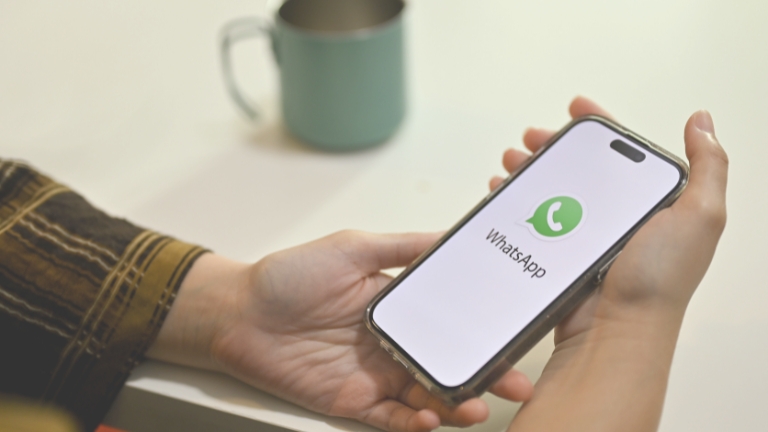WhatsApp, the popular messaging app, wants to improve the user experience and protect privacy. They introduced Communities and added more privacy features for group admins. Group chats are widely used, but anyone can join using an invite link, which is a security concern.
To address this, WhatsApp released an update that lets group admins control who can join. In this article, we explain how to use approve new participants feature on Whatsapp group members.
What is Approve New Participants Feature on WhatsApp
Before, anyone with an invite link could join a WhatsApp group, posing privacy concerns for intimate or confidential conversations. Admins needed control over group membership. To address this, WhatsApp introduced the “Pending Participants” feature. Now, group admins can approve or reject users who want to join. With this feature enabled, even if someone has an invite link, they must wait for the admin’s approval.
How to use Approve New Participants Feature on WhatsApp
To enable the approval feature for group admins in WhatsApp, follow these steps:
- Open WhatsApp Messenger on your phone and go to the group you want to enable the feature for.
- Tap on the group’s name at the top to access the “Group Info” screen.
- Scroll down until you see “Group Settings” and tap on it.
- In the group settings, find the “Approve New Participants” option (turned off by default) and enable it.
- Tap on “Approve New Participants” and select the “On” option from the pop-up that appears.
Note: The pop-up message states that when this feature is turned on, admins must approve anyone who wants to join the group. Group admins now have full control over who can join the group.
How to Approve or Deny Participation Requests on WhatsApp
Once you have enabled the “Approve New Participants” setting in a WhatsApp group, here’s how the feature works for group admins to approve or deny users from joining:
- When someone tries to join the group using an invite link, their request will be placed in the “Pending Participants” section.
- Group admins will receive a notification about pending requests in the group.
- To review and manage the pending participants, admins need to follow these steps: a. Open the WhatsApp group.
b. Tap on the group’s name at the top to access the “Group Info” screen.
c. Scroll down and find the “Pending Participants” option. - In the “Pending Participants” section, admins will see a list of users who have requested to join the group.
- Admins can review each user’s details, such as their profile picture and name, to make a decision.
- To approve a user, tap on their name and select the “Approve” option.
- To deny a user, tap on their name and select the “Deny” option.
- Approved users will be added to the group, while denied users will not be able to join.
By using this feature, admins have the authority to control and manage who can become a member of the WhatsApp group.
WhatsApp Admin Approval Feature for New Participants
Admins can now enable and utilize the “Approve New Participants” feature to enhance the safety and privacy of a WhatsApp group. This feature proves particularly useful for large intellectual groups, office or college projects, and similar scenarios. By carefully reviewing and approving users, admins can ensure a secure and private environment within the group.
Conclusion
In conclusion, the “Approve New Participants” feature on WhatsApp offers group admins enhanced control over who can join their groups. By following a few simple steps to enable this feature, admins can effectively manage and approve users, thus improving the safety and privacy of the group.
This feature proves valuable, especially for large intellectual groups, office or college projects, and similar contexts where maintaining a secure and private environment is crucial. With the “Approve New Participants” feature, admins can ensure that only invited and trusted individuals become members, fostering a more controlled and meaningful group experience on WhatsApp.