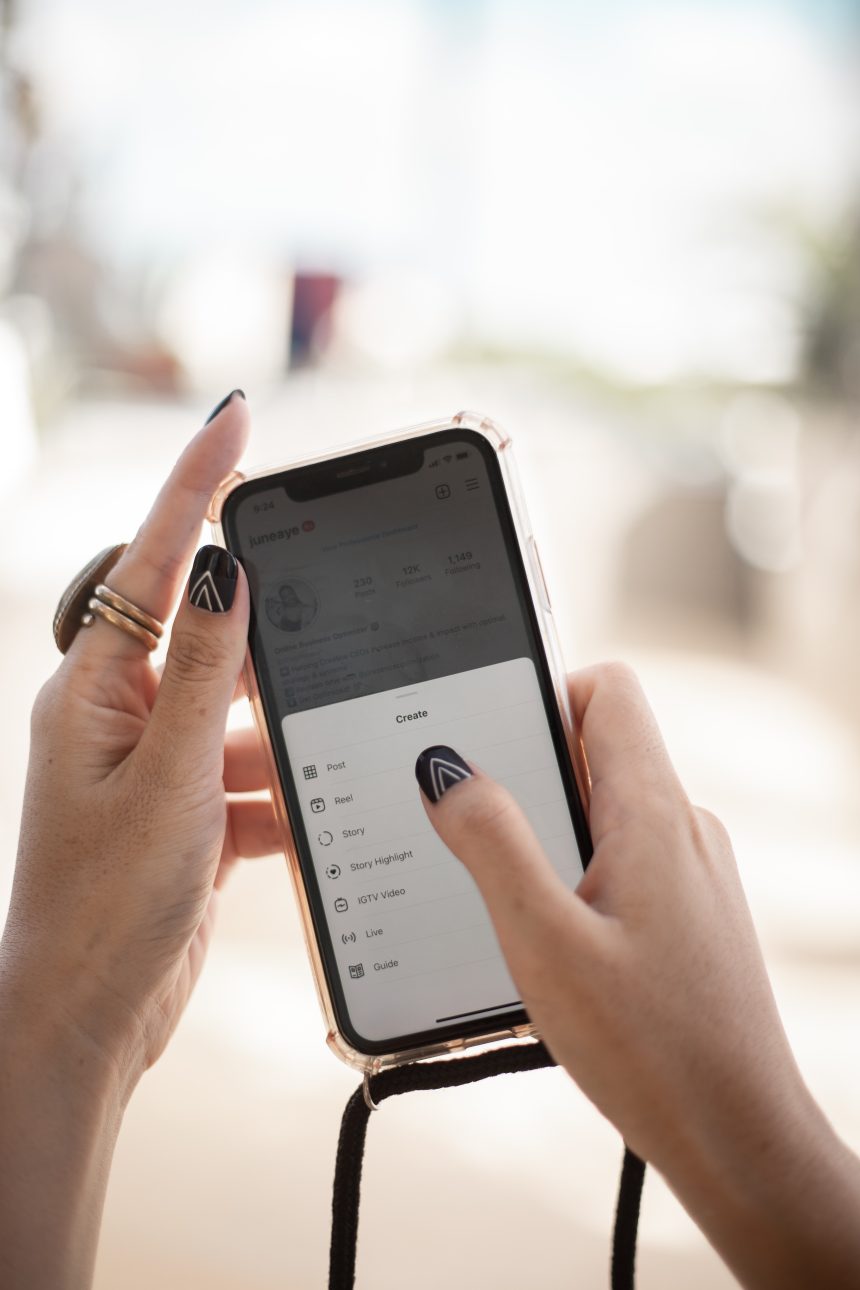Instagram has become a ubiquitous platform for communication, allowing users to connect with friends, family, and businesses through direct messages. However, encountering the dreaded “Your Message Can’t Be Delivered” error can be frustrating and confusing. In this guide, we’ll explore the common causes of this issue and provide step-by-step solutions to help you get your messages delivered on Instagram.
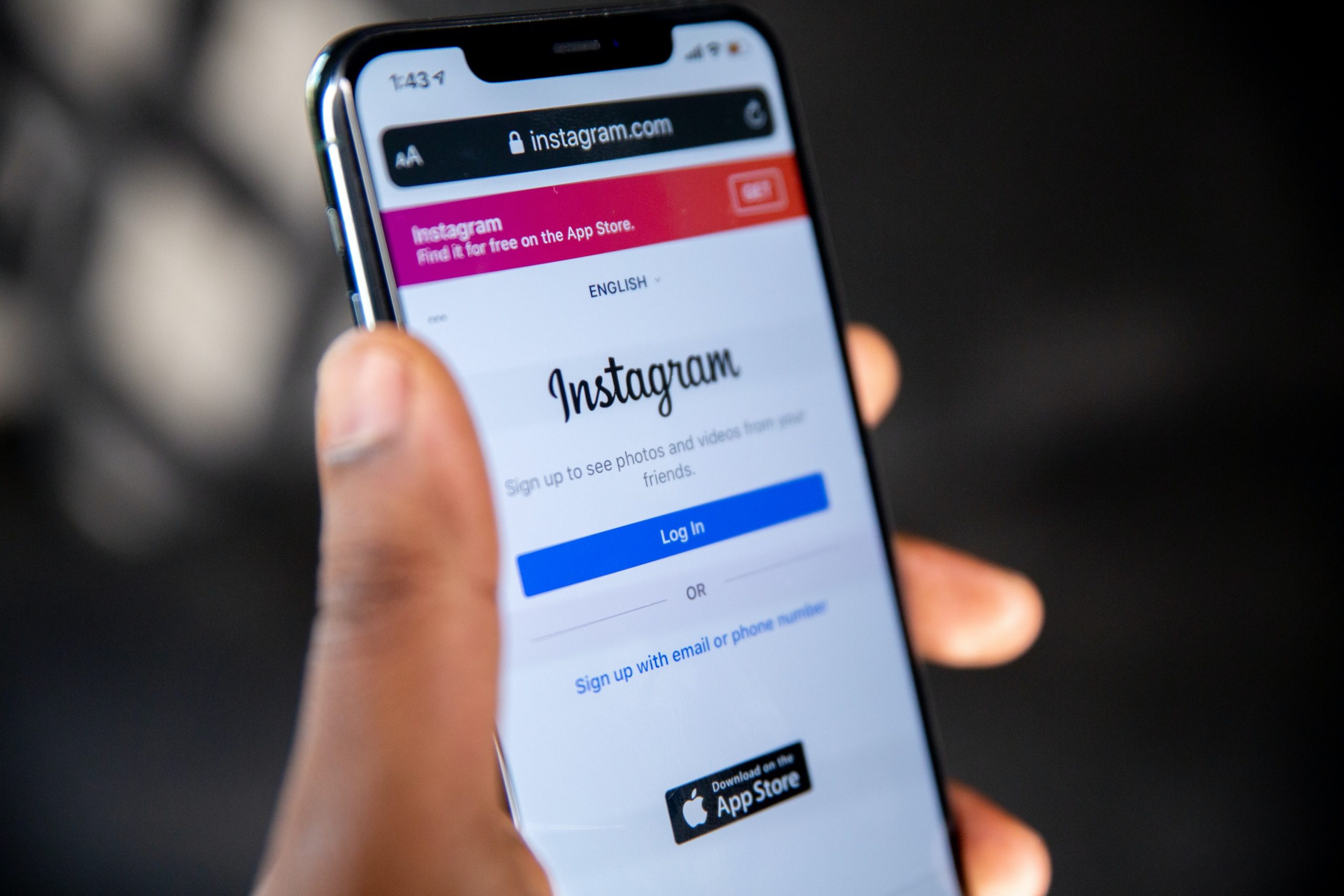
Understanding the “Your Message Can’t Be Delivered” Error
The “Your Message Can’t Be Delivered” error typically occurs when there’s a problem with the delivery of a direct message on Instagram. This could be due to various reasons, including technical glitches, network issues, or account restrictions. Understanding the root cause of the problem is crucial in resolving it effectively.
Common Causes and Solutions
1. Network Connectivity
The first step in troubleshooting the “Your Message Can’t Be Delivered” error is to ensure that you have a stable internet connection. Poor network connectivity can prevent messages from being sent or received on Instagram. Try switching to a different Wi-Fi network or using cellular data to see if the problem persists.
2. Update Instagram
Outdated versions of the Instagram app may contain bugs or glitches that could cause message delivery issues. Check for any available updates on the App Store (for iOS devices) or Google Play Store (for Android devices) and install them if necessary. Updating the app to the latest version can often resolve compatibility issues and improve performance.
3. Clear Cache and Data
Clearing the cache and data of the Instagram app can help fix various issues, including message delivery errors. To do this, go to your device’s settings, find the Instagram app, and select “Clear Cache” or “Clear Data.” Be aware that clearing data will log you out of the app, so make sure to remember your login credentials.
4. Check Recipient’s Account Status
If you’re experiencing message delivery issues with a specific user, their account may be restricted or blocked. Double-check the recipient’s account status to ensure that they haven’t restricted messages from non-followers or blocked your account altogether. If necessary, reach out to the user through other channels to inquire about the status of your messages.
5. Reinstall Instagram
If none of the above solutions resolve the issue, try uninstalling and reinstalling the Instagram app on your device. This will remove any corrupted files or settings that may be causing the problem and give you a fresh start. After reinstalling the app, log in to your account and try sending the message again to see if it goes through.
6. Contact Instagram Support
If you’ve exhausted all troubleshooting steps and continue to encounter the “Your Message Can’t Be Delivered” error, it may be time to reach out to Instagram support for assistance. You can report the issue directly through the app or visit the Instagram Help Center for additional resources and support options.
Encountering the “Your Message Can’t Be Delivered” error on Instagram can be frustrating, but with patience and persistence, it can usually be resolved. By troubleshooting common causes such as network connectivity issues, outdated app versions, cache and data issues, recipient account status, and app reinstallations, you can increase the likelihood of successfully sending your messages on Instagram. If all else fails, don’t hesitate to seek assistance from Instagram support for further guidance. With these solutions in hand, you’ll be able to communicate seamlessly with your friends, family, and followers on Instagram once again.