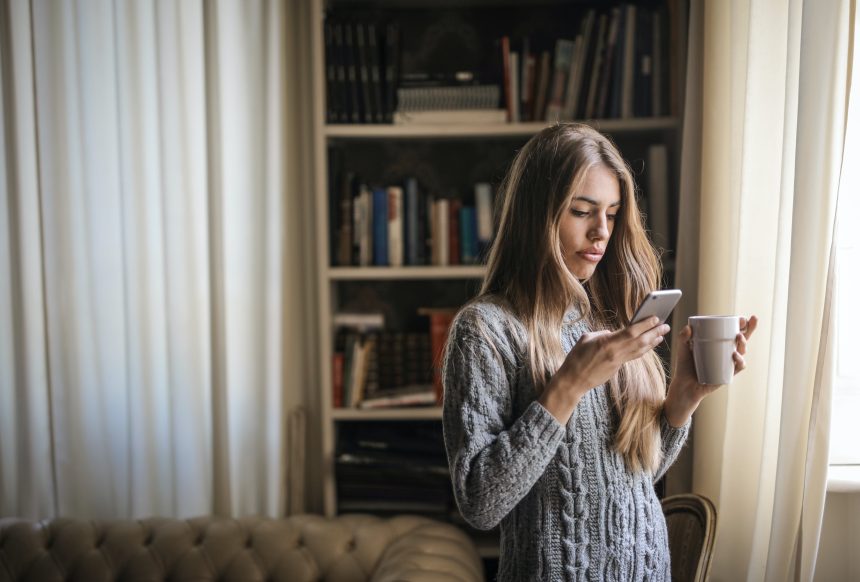Instagram story templates have become a popular way for users to share moments, reflections, and updates in an engaging and aesthetically pleasing manner. One such trend is the ‘January So Far’ template, which allows users to creatively showcase highlights and experiences from the first month of the year. If you’re wondering how to use this trendy Instagram Story template, this guide will walk you through the process step by step.

What is the ‘January So Far’ Template?
The ‘January So Far’ template is a pre-designed graphic that helps Instagram users summarize their month in an interactive format. It typically includes sections or prompts for:
Goals achieved
Best moments
Favorite photos
Songs on repeat
Movies or shows watched
Memorable events
Using this template, you can visually share your progress, achievements, and memories with your followers.
Step-by-Step Guide to Using the ‘January So Far’ Template
Step 1: Find the Template
To begin, you’ll need the ‘January So Far’ template. Here’s how to find one:
Search on Instagram: Use hashtags like #JanuarySoFarTemplate or #InstagramStoryTemplate to discover popular designs.
Explore Pinterest: Pinterest is a goldmine for aesthetically pleasing templates. Search for ‘January So Far Instagram Story Template’ to find a variety of options.
Follow Creators: Many content creators and graphic designers share free templates on their Instagram profiles. Follow them for access to downloadable templates.
Once you find a template you like, save it to your phone by taking a screenshot or downloading it directly.
Step 2: Open the Template in Instagram Stories
Open Instagram and swipe right to access the Stories feature.
Tap on the gallery icon (usually located at the bottom-left corner) to upload the saved template from your camera roll.
Step 3: Customize the Template
Most ‘January So Far’ templates are designed to be filled out using Instagram’s editing tools. Here’s how to add your personal touches:
Add Text:
Use the text tool (the “Aa” icon) to type your answers into the prompts provided on the template.
Customize the font, size, and color to match the template’s aesthetic.
Insert Photos:
Tap the sticker icon (the square smiley face) and select the photo sticker option.
Choose pictures from your gallery that represent your favorite moments, achievements, or events from January.
Resize and position the photos within the designated spaces on the template.
Decorate with Stickers:
Add fun stickers, GIFs, or emojis to enhance your story. Instagram’s search bar allows you to find relevant stickers for your theme.
Step 4: Post Your Story
Once you’re satisfied with your customized template, tap the Your Story button to share it with all your followers.
Alternatively, use the Close Friends option if you’d prefer to share it with a smaller group.
Tips for Making Your Template Stand Out
Choose High-Quality Images: Use clear and visually appealing photos to make your story more engaging.
Be Creative: Don’t hesitate to add your own spin to the template. For instance, include doodles or captions to personalize it further.
Stick to a Theme: Maintain a consistent color palette and style to create a cohesive look.
Engage Your Audience: Encourage your followers to use the same template by tagging the creator or including a “Swipe Up” link if you’ve added it to a highlight.
Why Use the ‘January So Far’ Template?
Reflect on the Month: It’s a great way to pause and appreciate the moments that made January special.
Connect with Followers: Sharing highlights fosters engagement and allows your audience to connect with you on a more personal level.
Participate in a Trend: Templates like this are trending on Instagram, so using them helps you stay relevant and involved in the platform’s community.
The ‘January So Far’ Instagram Story template is a fun and creative way to recap the first month of the year. Whether you’re showcasing goals, sharing favorite moments, or simply engaging with followers, this template provides a perfect medium. Follow the steps above to customize your own, and don’t forget to have fun with it. Happy posting!