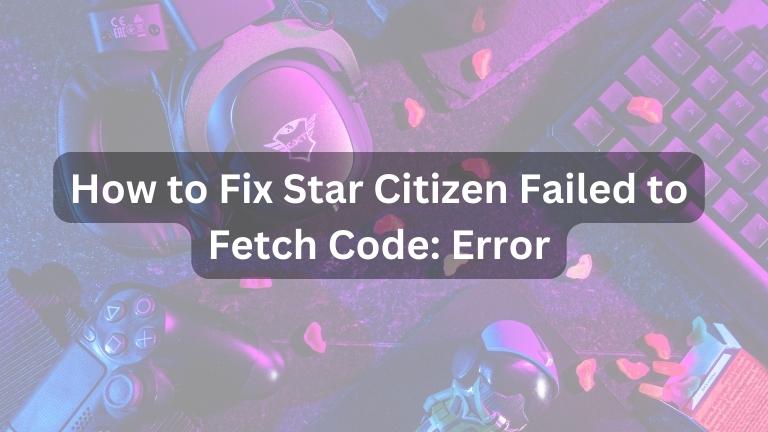Star Citizen is a cool space game that many people are excited about. Sometimes, though, there can be problems with the game, like the “Failed to Fetch Code: error.” This error can be annoying and stop players from playing the game. In this article, we will talk about ways to fix this error so you can keep playing and exploring space.
Understanding the Star Citizen Failed to Fetch Code: error
Before we jump into the troubleshooting steps, it’s essential to understand what the “Failed to Fetch Code: error” actually means. This error typically occurs when the game’s launcher is unable to retrieve necessary files or data from the server. It can be caused by various factors, including network connectivity issues, server problems, or conflicts with antivirus or firewall settings. Fortunately, there are several solutions you can try to resolve this error and continue playing Star Citizen without interruptions.
Troubleshooting Steps: How to Fix Star Citizen Failed to Fetch Code: error
Check your Internet Connection
The first step in troubleshooting the “Star Citizen Failed to Fetch Code: error” is to ensure you have a stable internet connection. A weak or intermittent connection can prevent the launcher from retrieving the necessary files. Here’s what you can do:
- Restart your router and modem to refresh the connection.
- Connect your computer directly to the router using an Ethernet cable, if possible, to eliminate any Wi-Fi issues.
- Disable any VPN or proxy services that might interfere with the connection.
- Test your internet speed using online tools to ensure it meets the minimum requirements for Star Citizen.
Verify Game Files
Corrupted or missing game files can lead to the “Failed to Fetch Code: error” in Star Citizen. Verifying the integrity of the game files can help resolve this issue. Follow these steps to verify the game files:
- Open the game launcher and log in to your account.
- Navigate to the game settings or options.
- Look for an option to verify or repair the game files.
- Start the verification process and wait for it to complete.
- If any issues are found, allow the launcher to repair or replace the affected files.
Disable Antivirus and Firewall
Sometimes, overprotective antivirus or firewall settings can interfere with the game’s launcher and cause the “Failed to Fetch Code: error” in Star Citizen. Temporarily disabling these security measures can help identify if they are causing the issue. Here’s how to do it:
- Locate your antivirus software or firewall settings.
- Disable or pause the protection features temporarily.
- Launch Star Citizen and check if the error persists.
- If the error is resolved, you can add exceptions or exclusions for Star Citizen in your security software to allow uninterrupted access.
Clear Launcher Cache
The launcher cache stores temporary data that help the launcher load the game faster. However, corrupted or outdated cache files can cause errors like the “Failed to Fetch Code: error.” Clearing the launcher cache can often resolve this issue. Follow these steps to clear the cache:
- Close the Star Citizen launcher completely.
- Open the file explorer and navigate to the installation directory of the game.
- Look for a folder named “Cache” or “Launcher Cache” and delete its contents.
- Restart the launcher and check if the error persists.
Run the Launcher as Administrator
Running the Star Citizen launcher with administrative privileges can sometimes resolve the “Failed to Fetch Code: error.” This gives the launcher the necessary permissions to access and modify system files. Here’s how to run the launcher as an administrator:
- Right-click on the Star Citizen launcher icon or shortcut.
- Select the “Run as administrator” option from the context menu.
- If prompted for confirmation, click “Yes” to proceed.
- Launch the game and see if the error is resolved.
Temporarily Disable Background Programs
Certain background programs or applications can interfere with Star Citizen’s launcher and cause the “Failed to Fetch Code: error.” Temporarily disabling these programs can help identify if they are the culprits. Follow these steps to disable background programs:
- Open the Task Manager by pressing Ctrl + Shift + Esc.
- Navigate to the “Processes” or “Details” tab.
- Look for any resource-intensive or unnecessary programs running in the background.
- Right-click on the program and select “End Task” or “End Process.”
- Launch Star Citizen and check if the error persists.
Conclusion
It can be frustrating to face the “Star Citizen Failed to Fetch Code: error,” but don’t worry! This guide will help you fix it and get back to playing the game. Check your internet, verify game files, and try solutions like disabling antivirus, clearing the launcher cache, and running as an administrator. If the problem persists, contact Star Citizen’s support for help. Now you can fix the error and continue exploring space in Star Citizen!